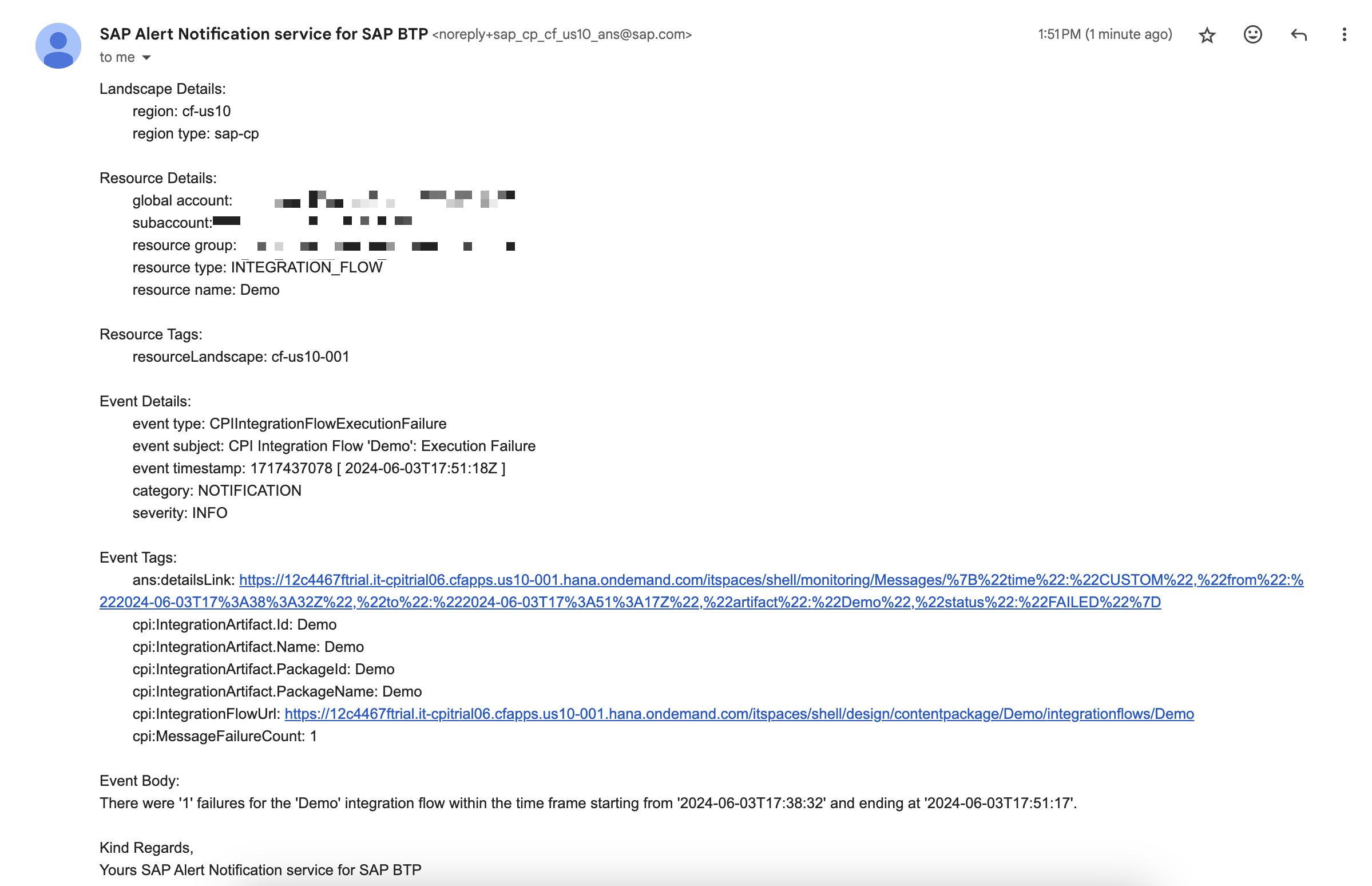SAP BTP Alert Notification Service
SAP BTP provides an important service that allows you to monitor iFlows activity within the BTP tenant. The service I am referring to is SAP Alert Notification Service for SAP BTP.
What Is SAP Alert Notification Service for SAP BTP?
SAP Alert Notification service offers a common API for providers to publish alerts and for consumers to subscribe to these alerts. It is designed to automatically send real-time notifications and alerts about events that may be of interest to the business and operations.
The idea of the service is as simple as that. For specific predefined service events, you can customize different built-in types of notifications that will allow you to monitor the integration layer, various cloud applications, and databases, and get up-to-date information that may impact the business processes of the client.
Going forward, I will provide a sequence of steps required to set up a simple email notification alert for failed iFlows within the BTP tenant.
Activate the Alert Notification in the Subaccount
Create a new instance for the Alert Notification in the corresponding subaccount.
See Initial Setup
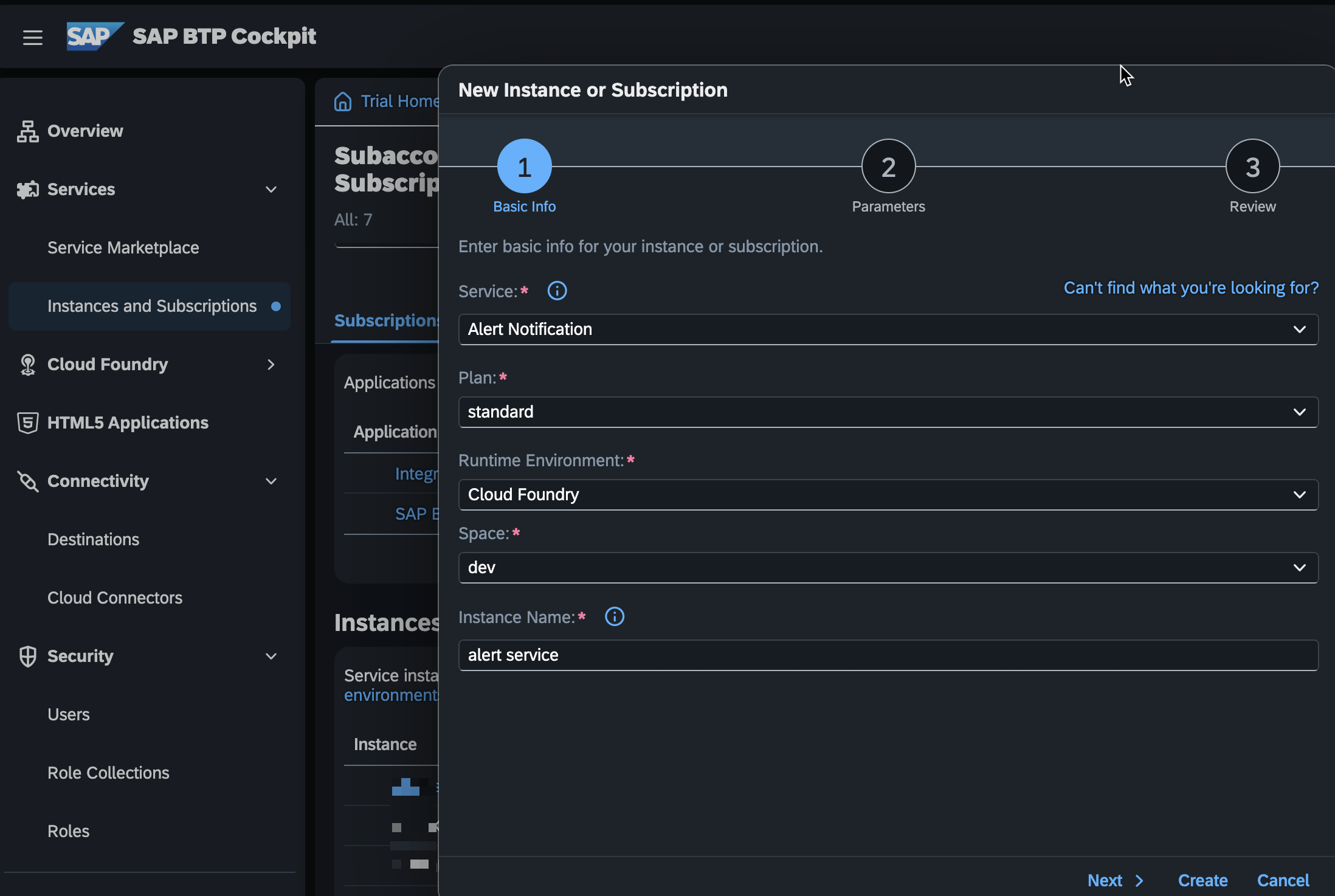
Actions
Determine the action(s) required for the notification alert you need.
See Managing Actions
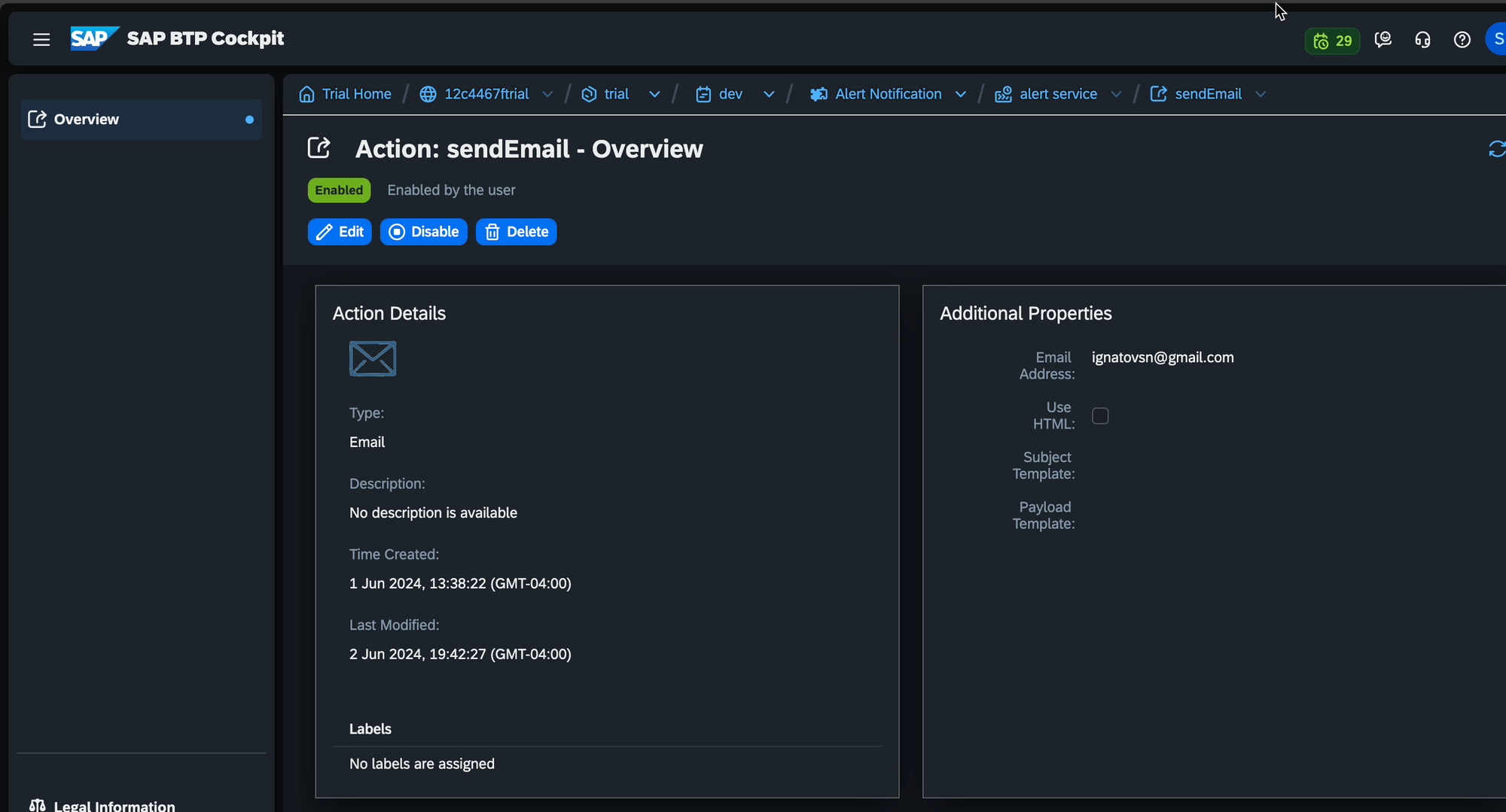
Conditions
Determine the action(s) required for the notification alert you need.
See Managing Conditions
Please pay attention to the variety of built-in service-type events that may interest you from a monitoring perspective.
See Built-In Events
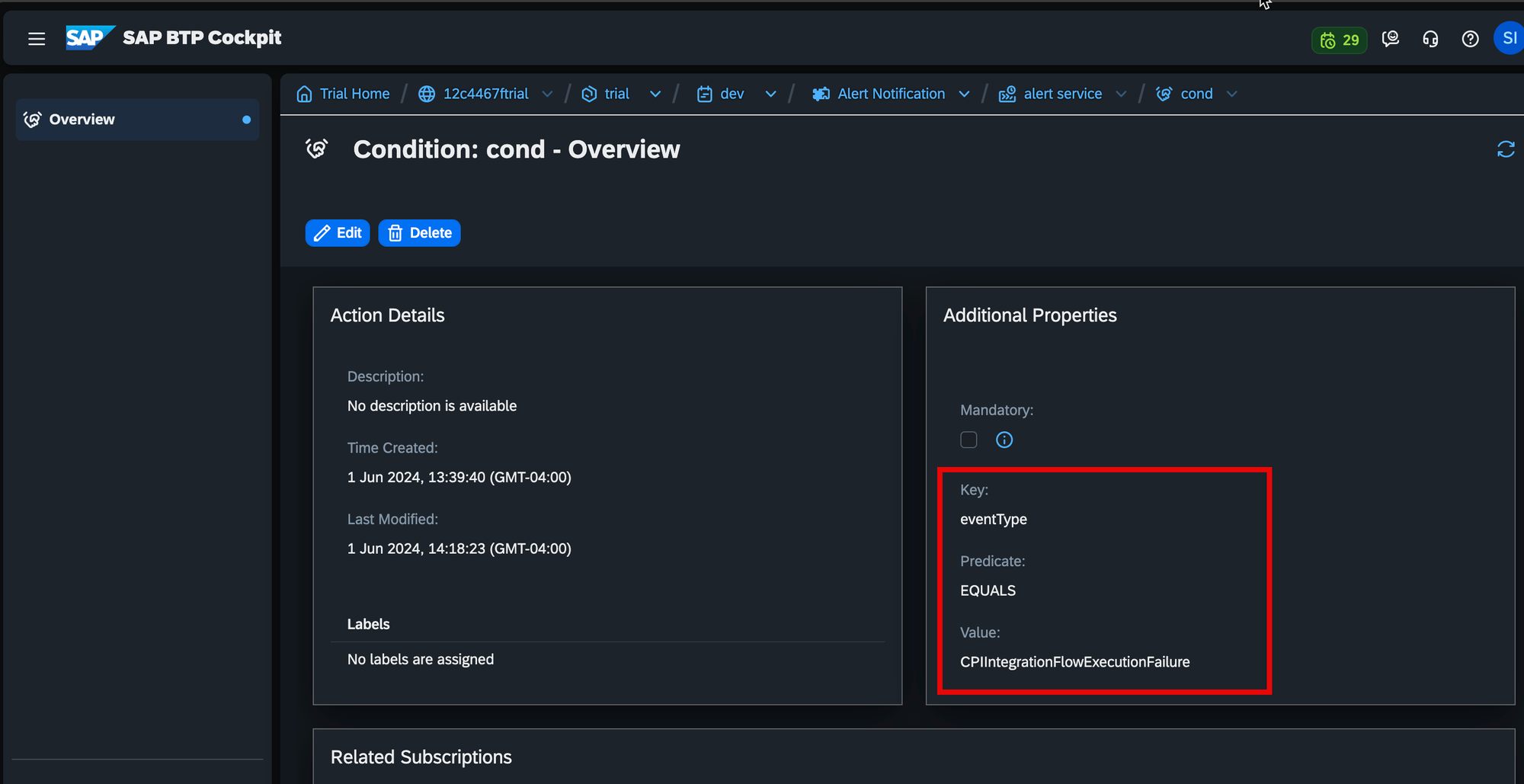
For demonstration purposes, I created a condition that will monitor all failed iFlows within the BTP tenant. In the screenshot above, you can observe that I used the eventType key with a predicate EQUALS to CPIIntegrationFlowExecutionFailure.
See Integration Flow Execution Failure
Integration flow execution failure event is triggered at a predefined time interval. It notifies how many integration flow executions have failed for the configured time interval.
Subscription
Create a subscription that will unite previously customized actions and conditions.
See Managing Subscriptions
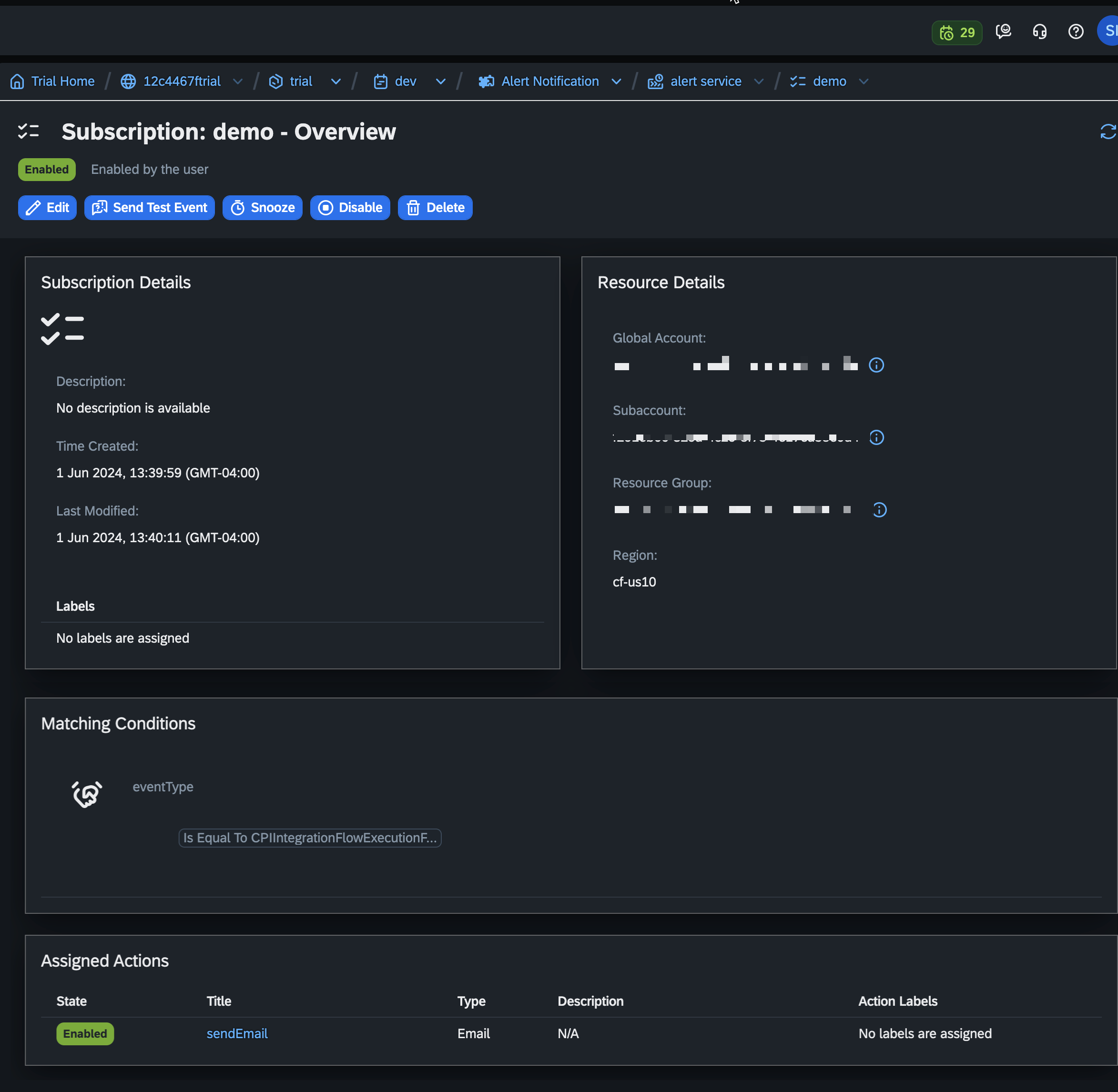
Integrate iFlow that Will Trigger the Alert Notification Service
In the Integration Suite, copy the 'SAP Cloud Integration with SAP Alert Notification service for SAP BTP' iFlow under the Discover section of the menu.
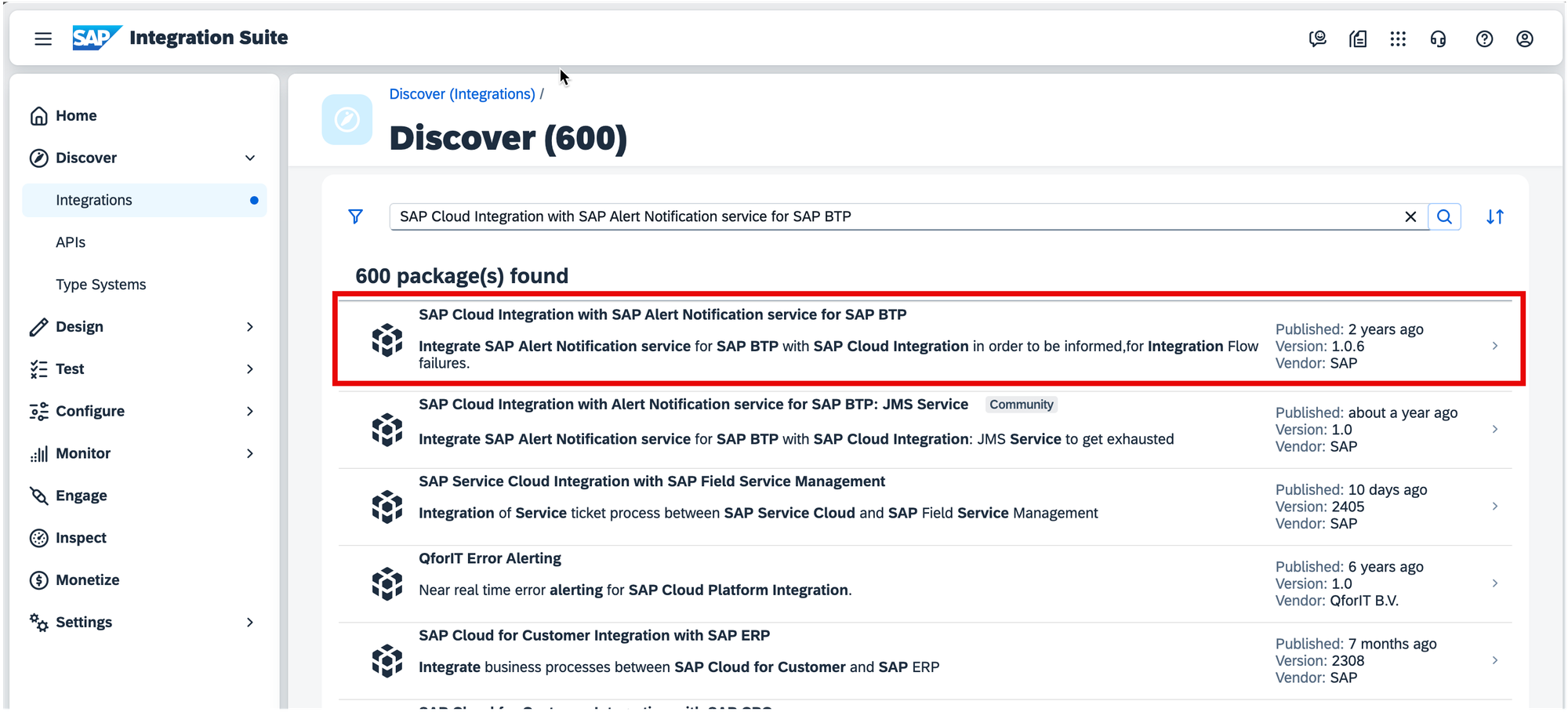
You can copy this iFlow to your tenant by clicking the 'Copy' button once you open it.
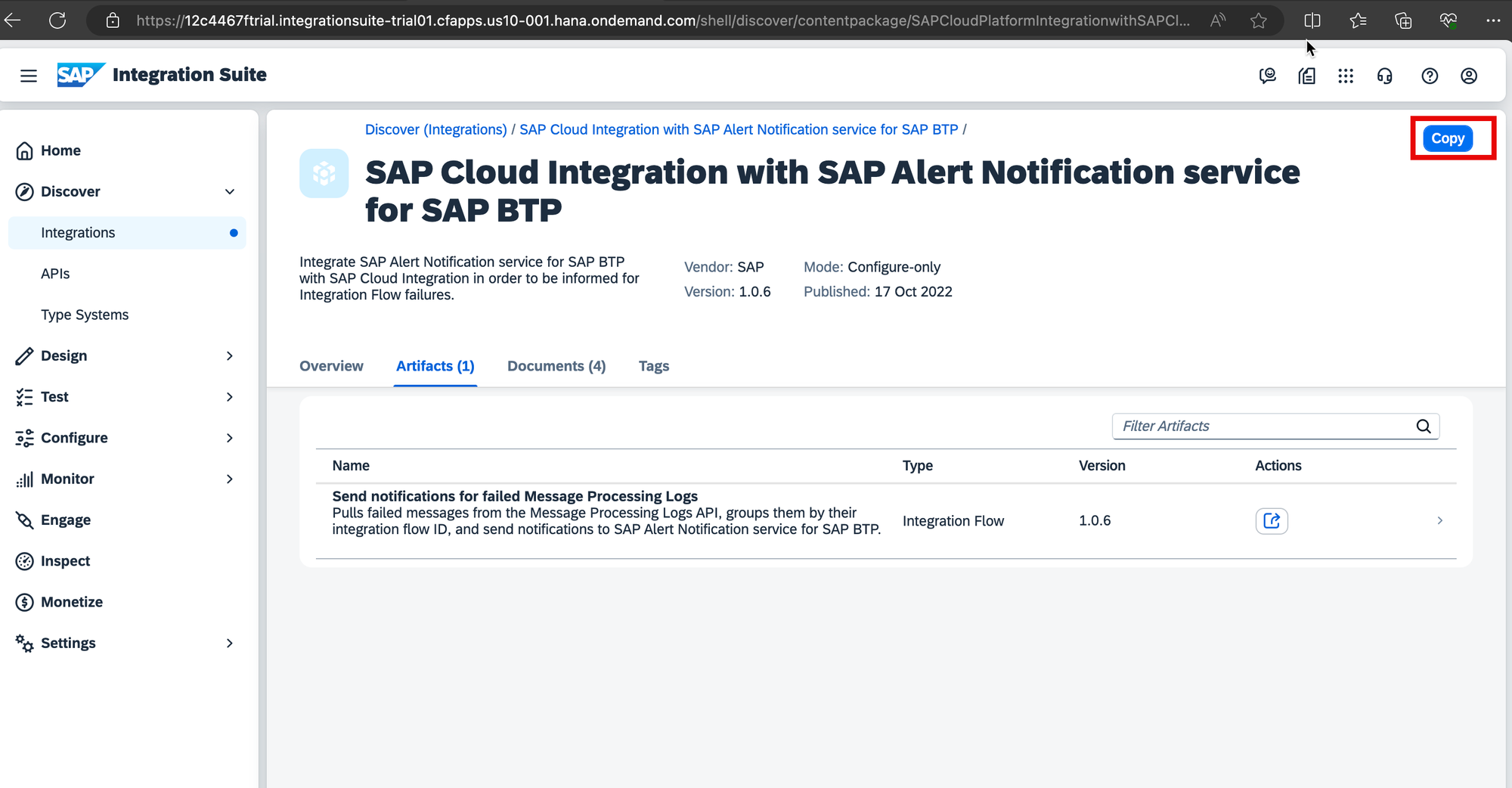
Configure the copied iFlow
Once you have copied the 'SAP Cloud Integration with SAP Alert Notification service for SAP BTP' iFlow, there are several steps that require preliminary customization.
Step 1.
Create the credentials for accessing your BTP tenant. To achieve this, you need access to the service keys of the Process Integration Runtime service for API within the BTP tenant.
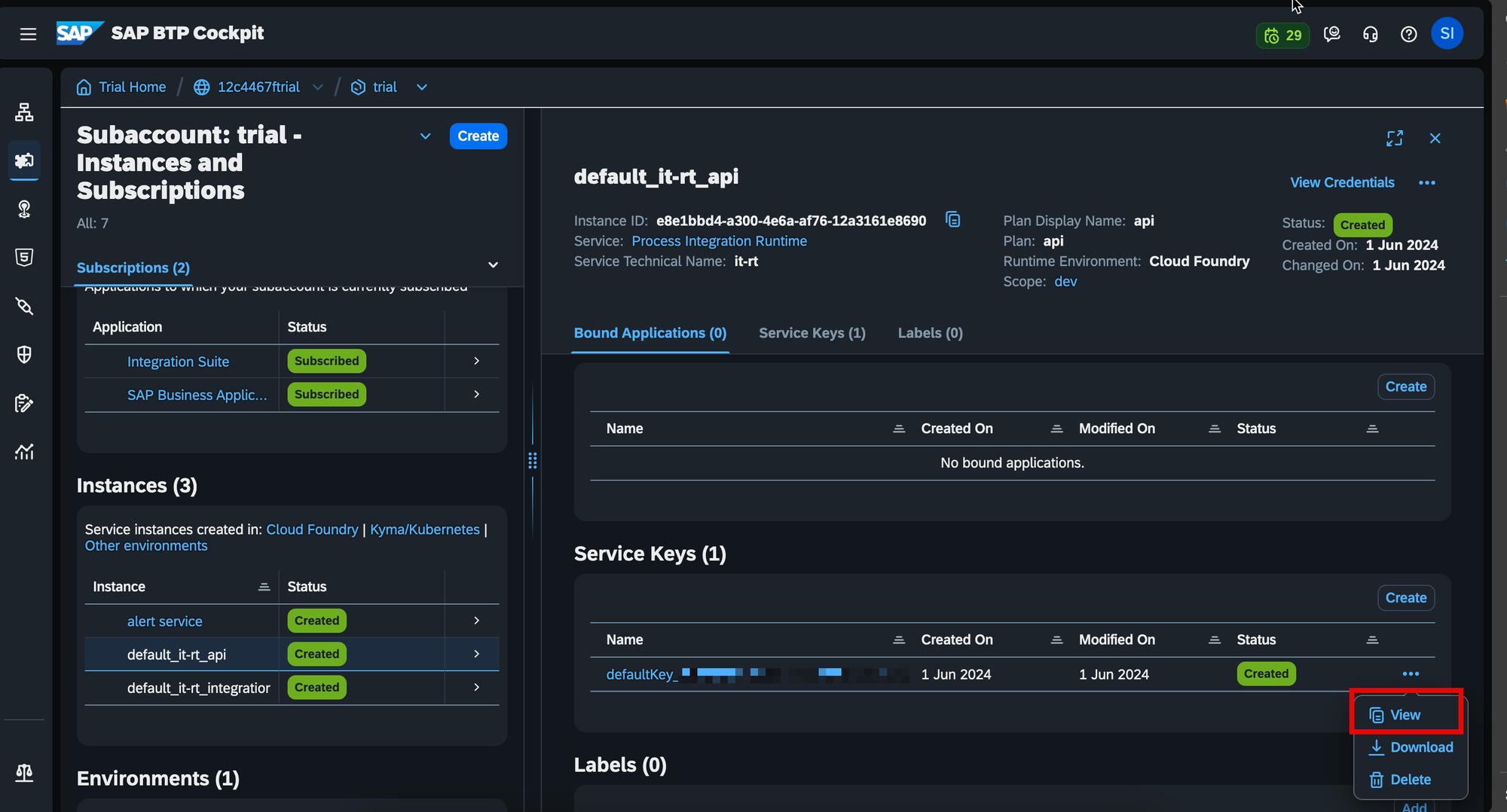
Copy the secret, client ID, and token URL to the newly created OAuth2 credentials in the Manage Security Material tile in the Integration Suite.
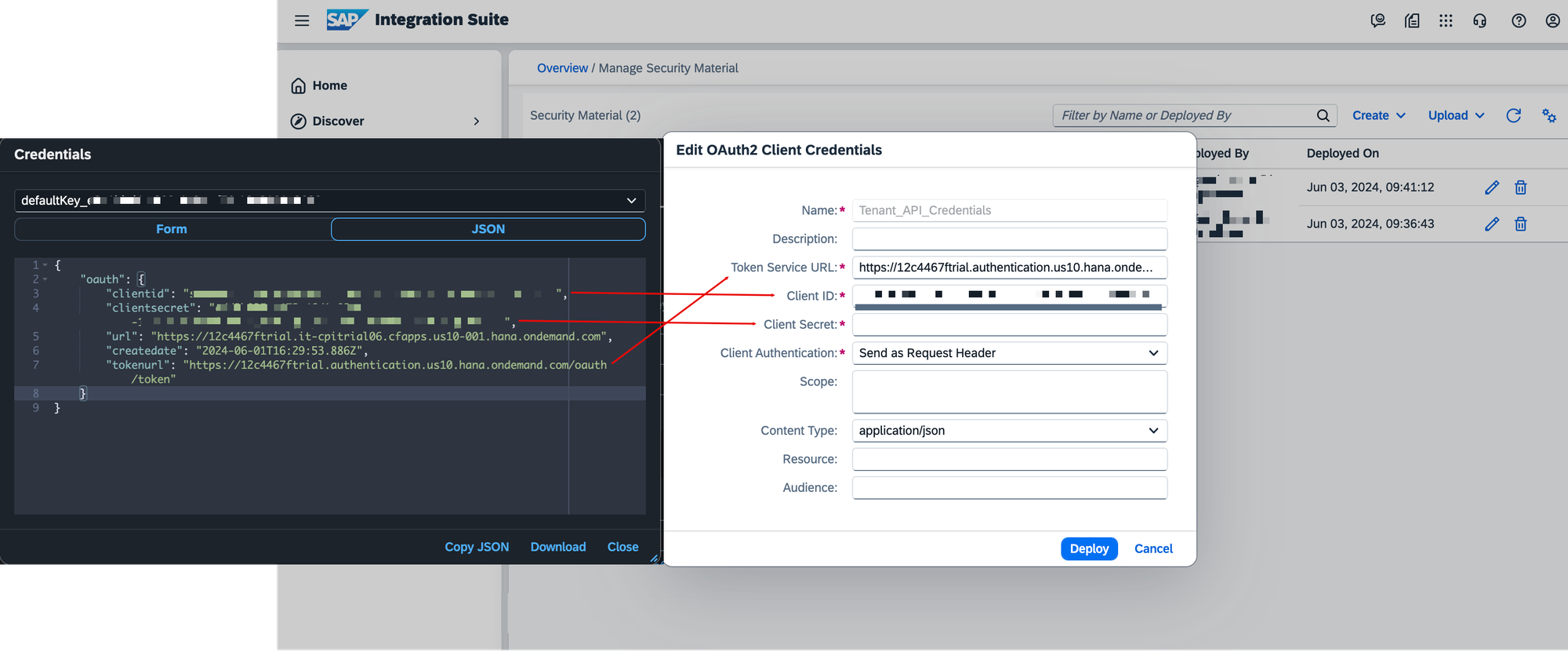
Step 2.
Create the service key for your Alert Notification service.
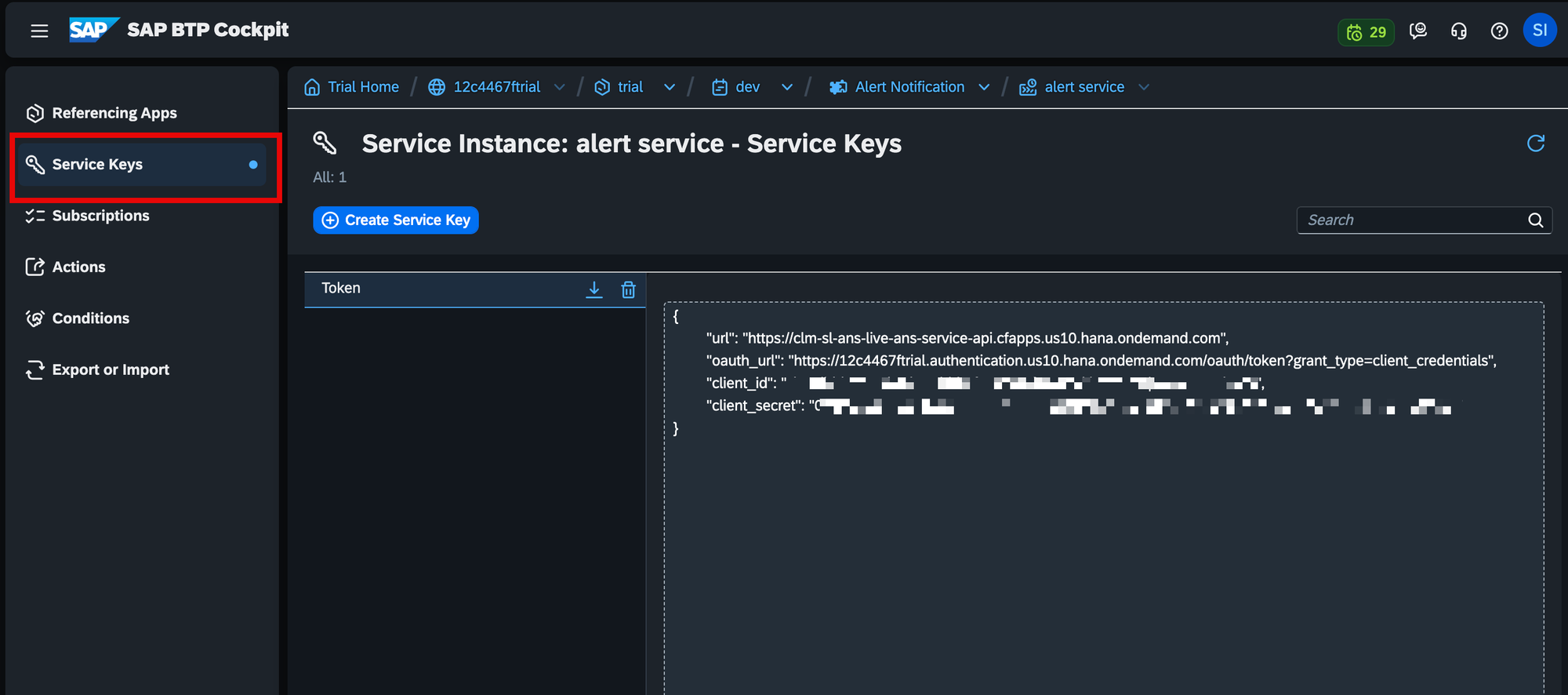
For more information, please see Credential Management
Create another entry with OAuth2 credentials in the Integration Suite for Alert Notification access.
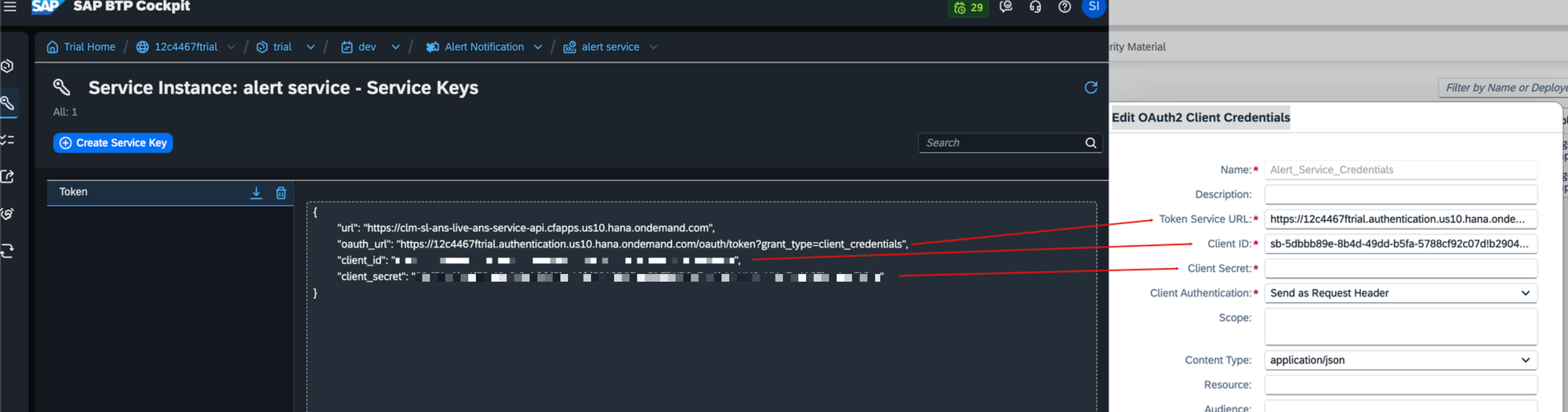
Step 3.
Configure the copied iFlow by providing the credentials you created in the previous steps. Additionally, you need to provide the BTP tenant URL and the Alert Notification Producer API.
See Cloud Foundry Producer API
See How to Get SAP Cloud Integration Management URL
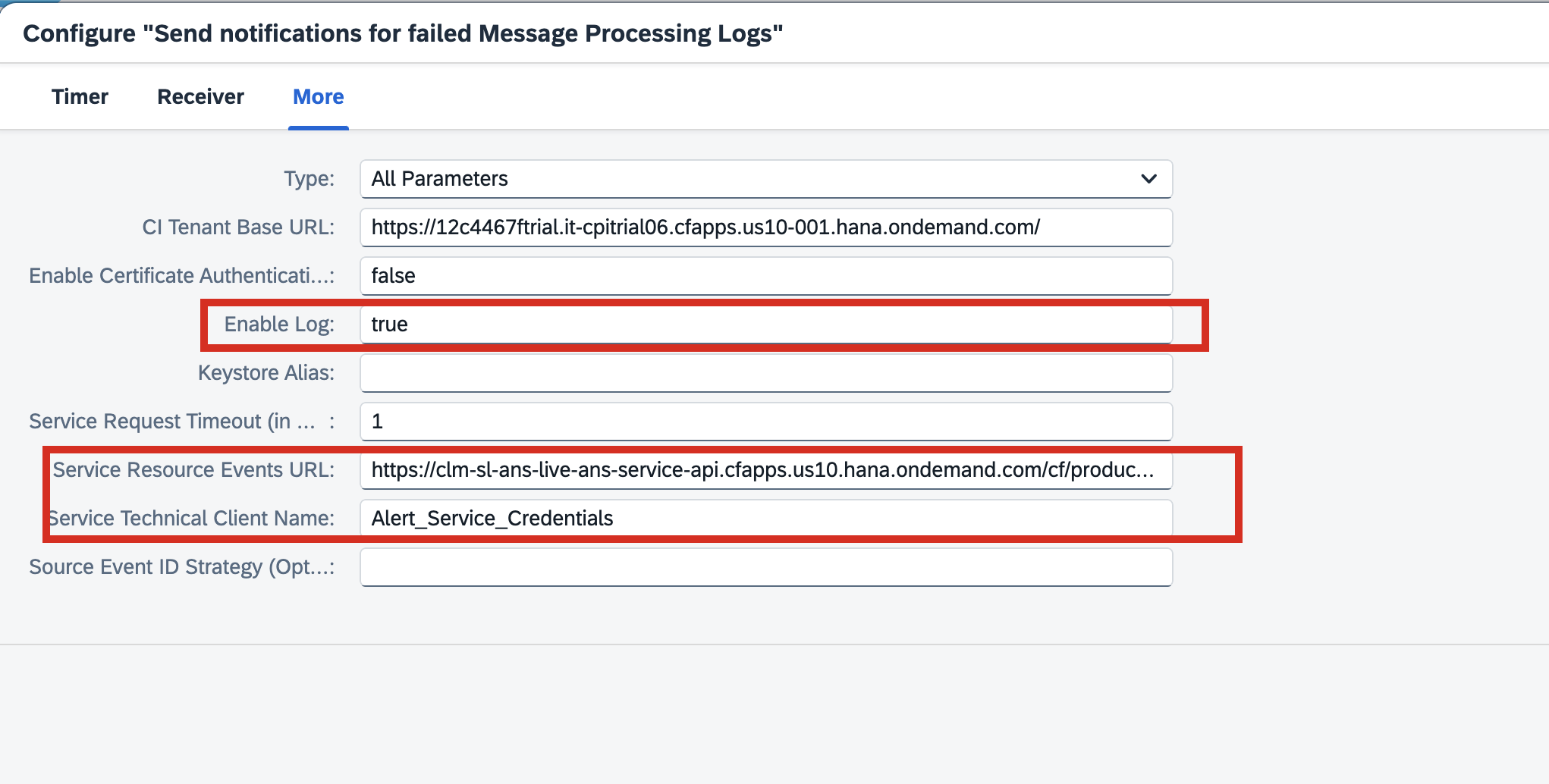
Don't forget to change the value of the 'Enable Log' parameter to 'true'. The iFlow should be scheduled to run based on your business needs. You can trigger it immediately once you change the mentioned parameters.
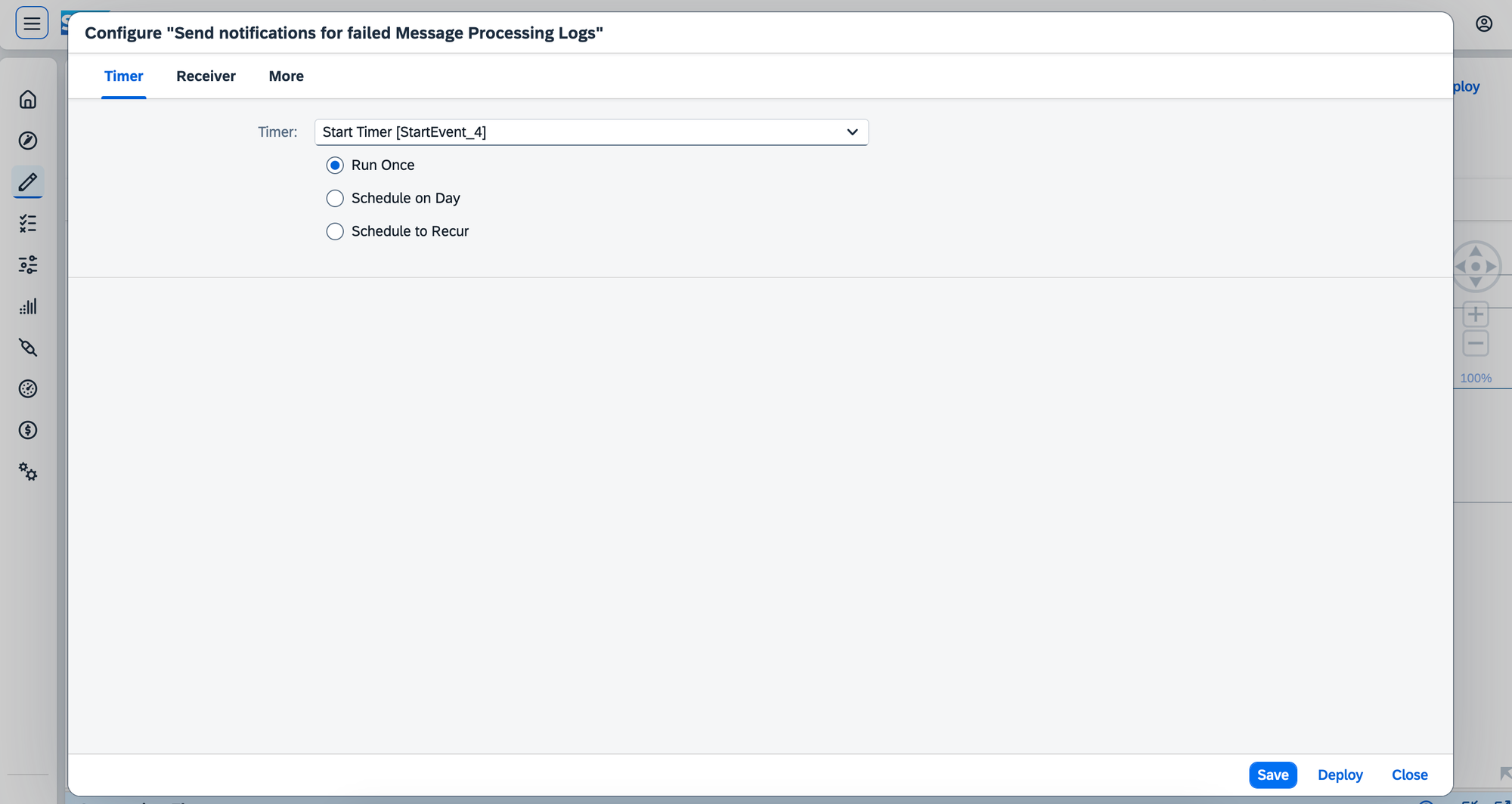
Perform the initial run of the iFlow.
Step 4.
Let's test the Alert Notification service in action. To do this, we need to trigger the API, which will fail with an error, and then re-trigger the 'SAP Cloud Integration with SAP Alert Notification service for SAP BTP' iFlow.
After the iFlow fails, we can re-trigger the 'SAP Cloud Integration with SAP Alert Notification service for SAP BTP' iFlow, which will trigger the Alert Service we customized earlier.
After the iFlow finishes working, I can check my inbox folder.