Configuring Structural Search for Custom OM Objects in SAP
Configuring Structural Search for Custom OM Objects in SAP
Objective
You need to:
- Create two new Organizational Management (OM) objects
- Configure relationships between them
- Enable structural search for these new objects so they can be found via transaction
PP01, similar to how it works for standard positions
1. Creating New Objects
Perform the configuration at the following SPRO path: IMG → Personnel Management → Organizational Management → Basic Settings → Data Model Enhancement → Maintain Object Types
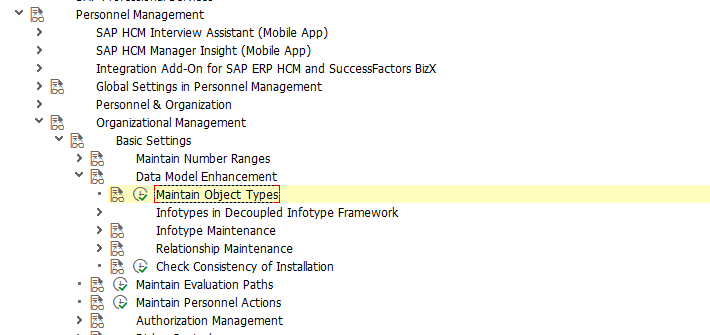
Create two new objects. In this example, we’ll use objects 91 and 92.
2. Defining Subtypes of Infotype 1001 – “Relationships” and Setting Time Constraints
Go to: IMG → Personnel Management → Organizational Management → Basic Settings → Infotype Maintenance → Maintain Subtypes
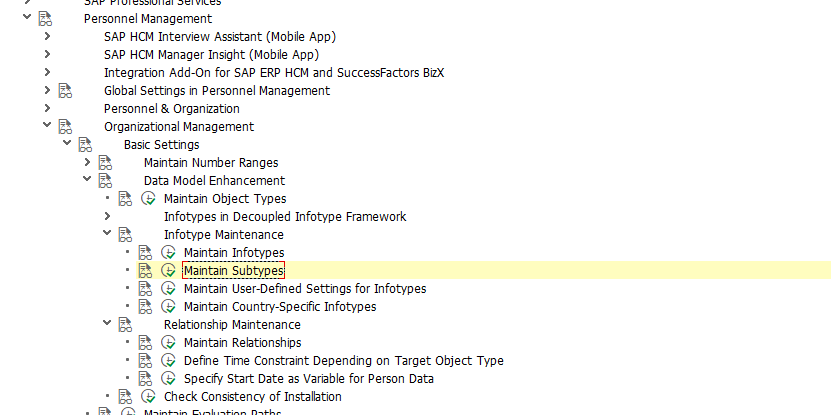
Define subtypes for Infotype 1001 – “Relationships”, which will act as relationship identifiers between the two new objects. In this case:
- Subtype/Relationship AZ91 – “Belongs to”
- Subtype/Relationship BZ91 – “Incorporates”
Also, assign appropriate time constraints to these new subtypes.
3. Defining Allowed Relationships Between Objects
Navigate to: IMG → Personnel Management → Organizational Management → Basic Settings → Data Model Enhancement → Relationship Maintenance → Maintain Relationships
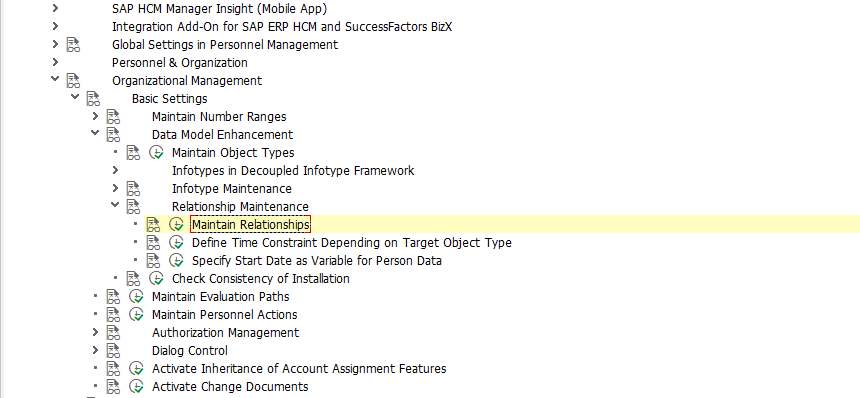
Define the allowed relationships between the new objects (see Step 2).
As per the setup, the structure of the objects and their relationships should resemble the following:
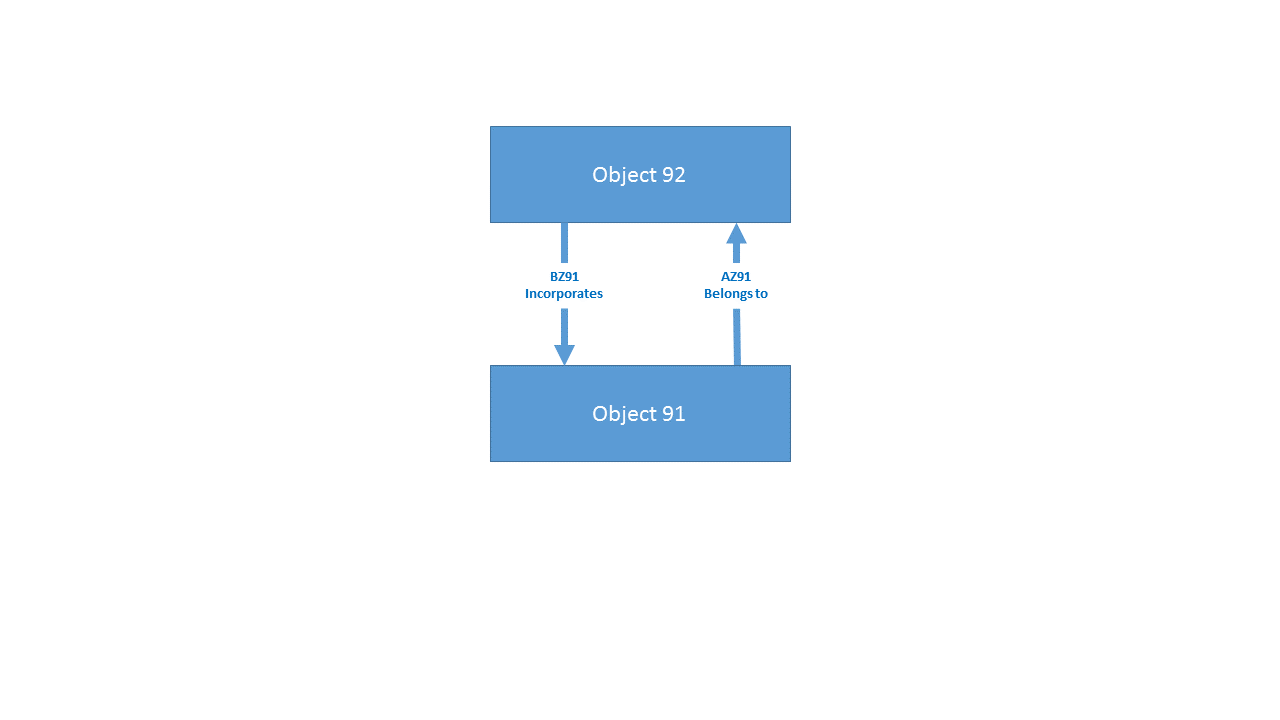
4. Defining Allowed Infotypes for the New Objects
Go to: IMG → Personnel Management → Organizational Management → Basic Settings → Data Model Enhancement → Infotype Maintenance → Maintain Infotypes
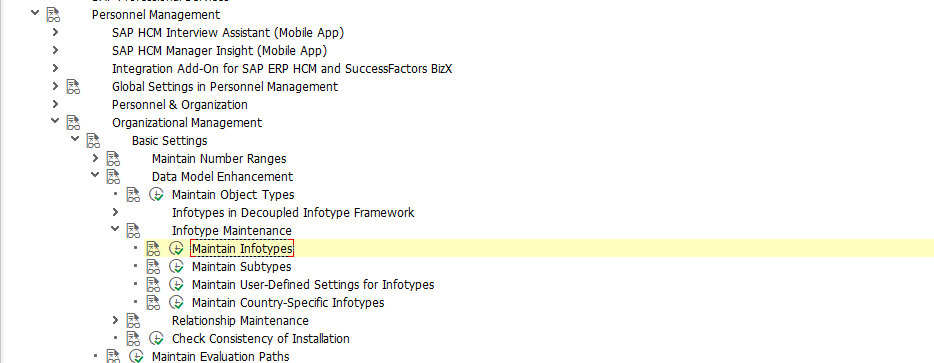
Assign the required infotypes to the new objects along with their time constraints. In this case:
- 1000 – “Object”
- 1001 – “Relationships”
5. Intermediate Testing
To perform intermediate testing:
- Create the two new objects via transaction PP01 (Infotype 1000 – “Object”)
- Create the relationship between the two objects (Infotype 1001 – “Relationships”)
6. Evaluation Paths for Structural Search of New Objects
Create new evaluation paths to enable structural search for the new objects using transaction OOAW. In this example, the following paths are used:
- Evaluation Path:
AZ91
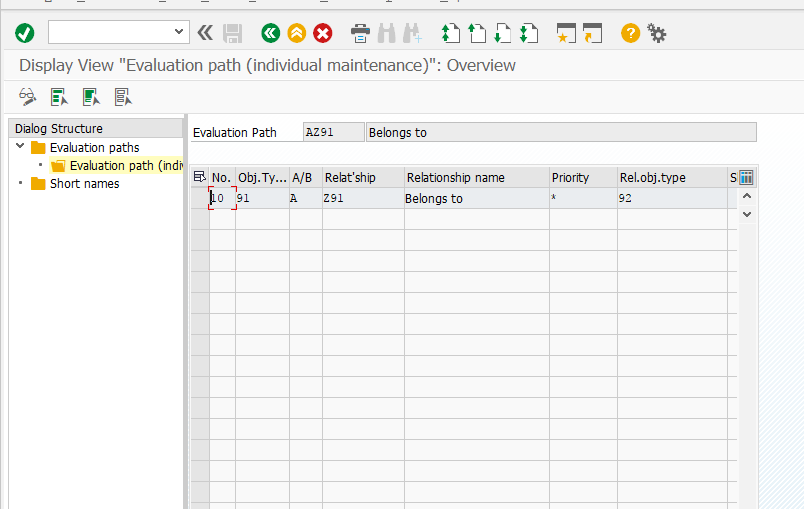
- Evaluation Path:
BZ91
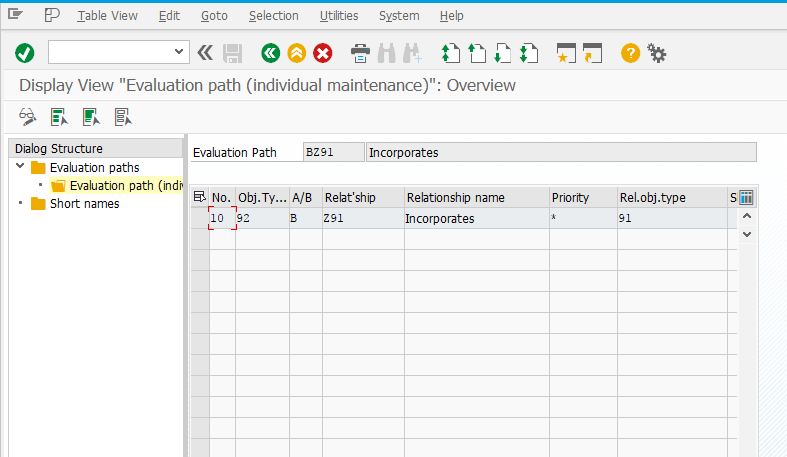
See also the post: How to Quickly View Information on Evaluation Paths in SAP?
7. Assigning Evaluation Paths for Object Structure Search
Navigate to: IMG → Personnel Management → Organizational Management → Basic Settings → Data Model Enhancement → Maintain Object Types
Assign the evaluation paths created in Step 6 to the new object types.
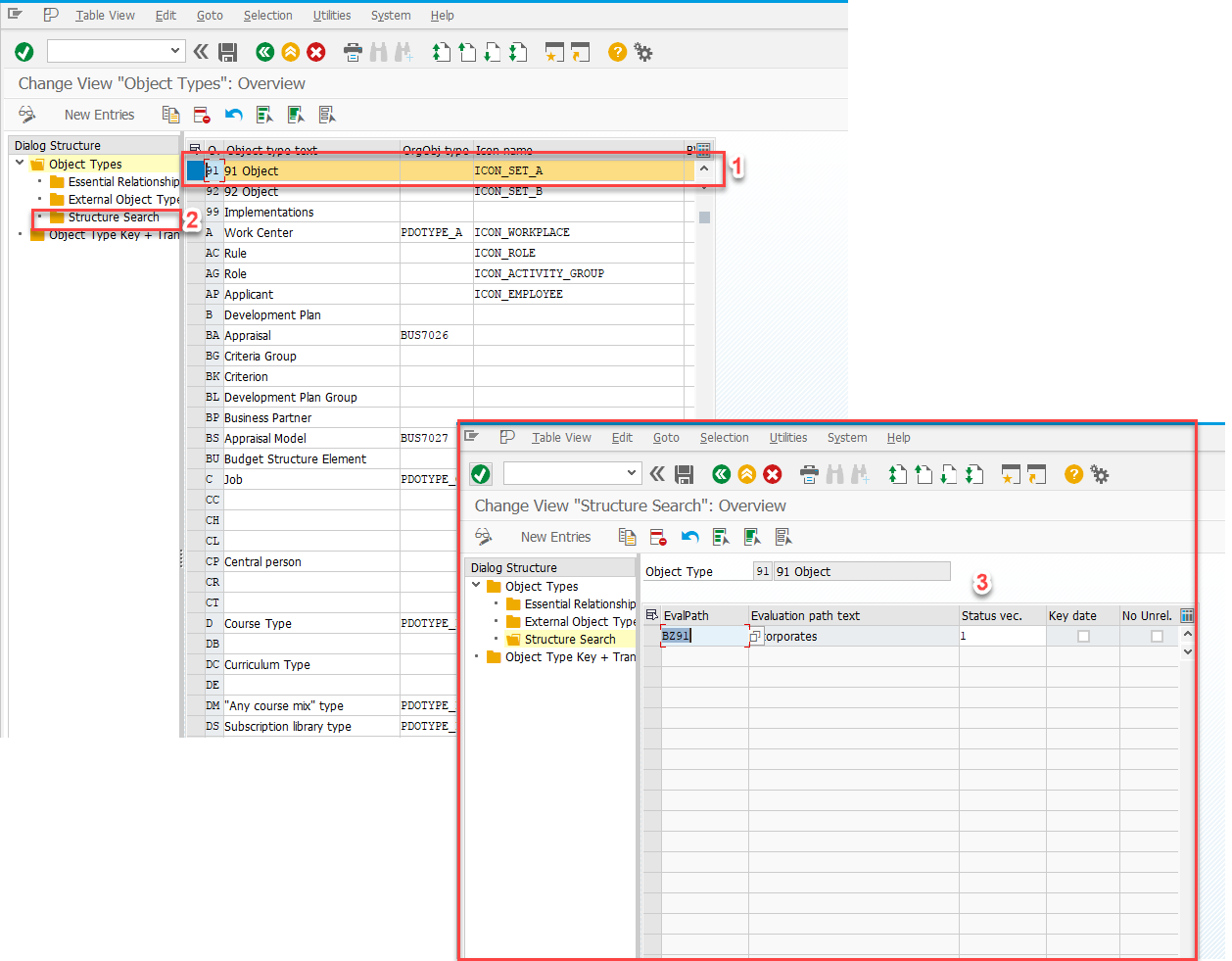
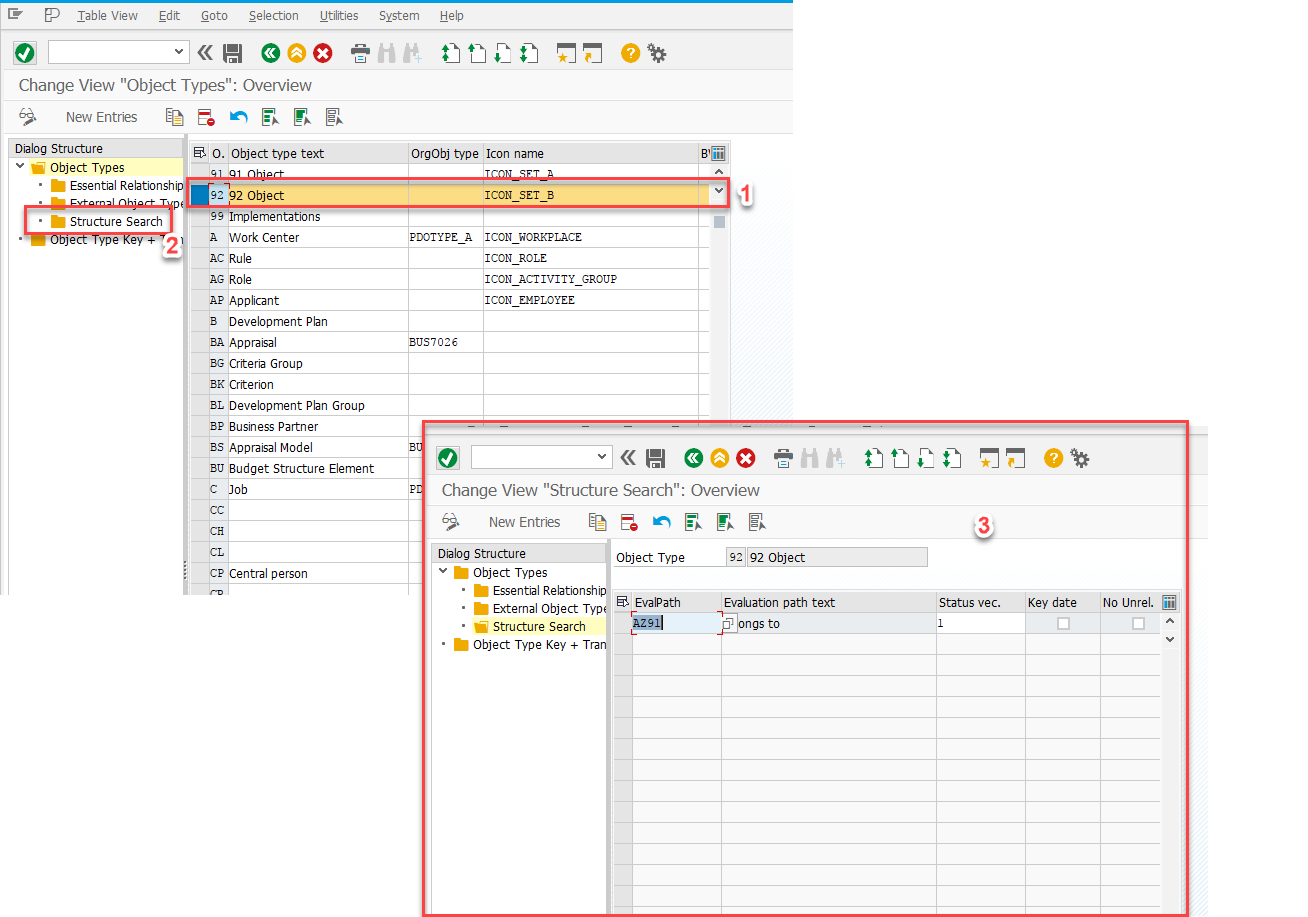
8. Final Testing
Use transaction PP01 to perform a structural search for the new objects.