Extending the Functional Capabilities of SAP Fiori Launchpad
Extending the Functional Capabilities of SAP Fiori Launchpad
💡
Версия на русском: Расширение функциональных возможностей SAP Fiori Launchpad
As a continuation of the post about creating a plugin for the SAP Fiori Launchpad, I would also like to draw the attention of all interested parties to some options that, when used, can generate exclusively positive emotions among business users.
See: Extending the Launchpad
The reference guide provides a quality description of the entry points and areas of the Launchpad that can be modified.
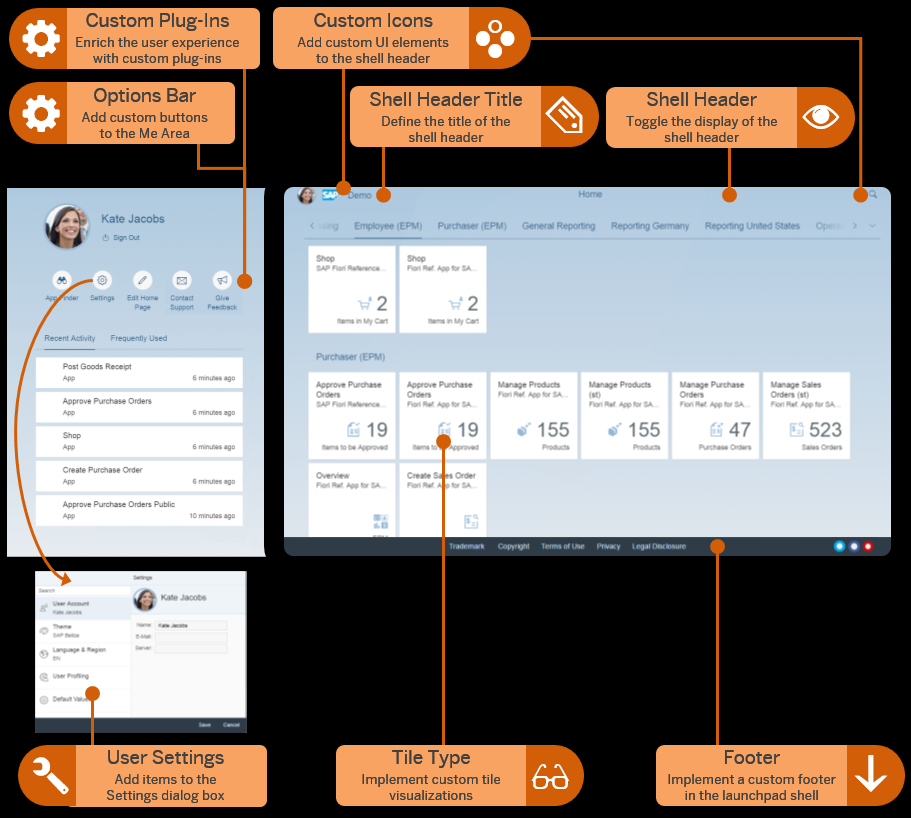
As a demonstration for this post, and smoothly continuing the theme of the previous one, I will add the following changes to the Component.js of my plugin:
var oRenderer = sap.ushell.Container.getRenderer("fiori2");
oRenderer.setHeaderTitle("SID[client] of ABAP System");
sap.ushell.Container.getRenderer("fiori2").addActionButton("sap.m.Button", {
id: "tstBtn",
text: "Push the Button",
icon: "sap-icon://BusinessSuiteInAppSymbols/icon-face-very-happy",
press: function(oEvent) {
MessageToast.show(oEvent.getSource().getId() + " pressed");
}
}, true, true);
var oRenderer = sap.ushell.Container.getRenderer("fiori2");
var oEntry = {
title: "Customer Customizing Options",
icon: "sap-icon://BusinessSuiteInAppSymbols/icon-face-astonished",
value: function() {
return jQuery.Deferred().resolve("current Settings state");
},
content: function() {
return jQuery.Deferred().resolve(new sap.m.Button("userPrefEntryButton", {
id: "tstBtn2",
text: "Button",
press: function(oEvent) {
MessageToast.show(oEvent.getSource().getId() + " pressed");
}
}));
},
onSave: function() {
return jQuery.Deferred().resolve();
}
};
oRenderer.addUserPreferencesEntry(oEntry);
For more detailed information, see the links below:
- See: class sap.ushell.renderers.fiori2.Renderer class
- See: Adding a Title to the Shell Header
- See: setHeaderTitle
- See: Adding Items to the User Settings Dialog Box
- See: addUserPreferencesEntry
- See: Adding and Removing Custom Items from the Options Bar in the Me Area
- See: addActionButton
The end result is captured in the video fragment below.
0:00
/0:26