How to Hide a PA Infotype Field?
While working with Personnel Administration (PA) infotypes, especially standard ones, a functional consultant will sooner or later face the need to hide unnecessary or unused fields in an infotype. One possible way to implement this will be discussed in this note. Here's how to hide a PA infotype field.
Explanation
You, as a functional consultant, have received a request to hide several fields of infotype 0002 – “Personal Data.” Let's assume you need to hide the fields highlighted in the image below.
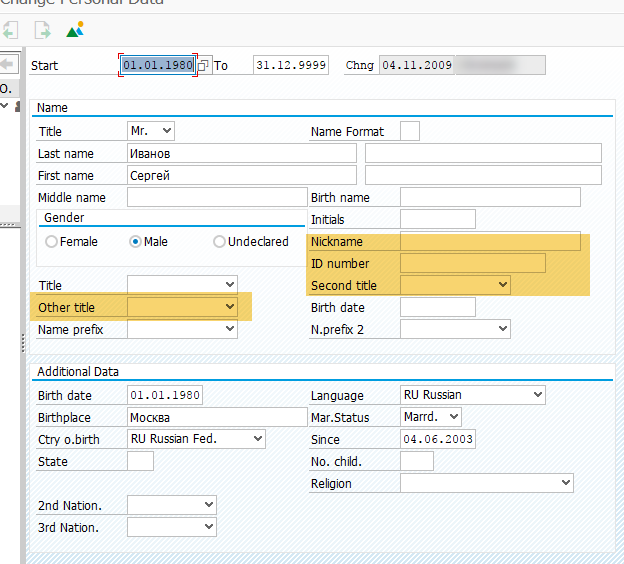
You won't need a programmer's help or other assistants/advisors. You can solve this task independently.
Solution
While in the edit mode of the infotype record, choose System → Status from the menu.
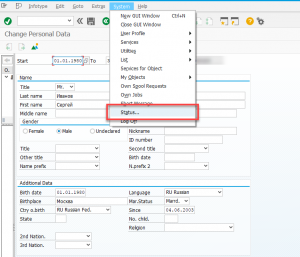
Copy the name of the module pool being used.
See: Infotype Module Pool
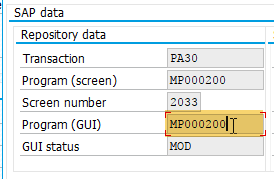
Open the configuration view T588M using transaction SM30 and filter the entries by the previously copied module pool key (e.g., MP000200).
Copy the name of the feature specified in the Feature column and open it in a new window using transaction PE03.
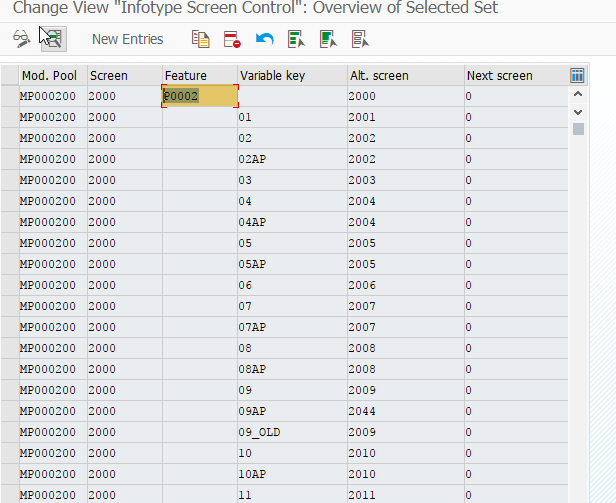
In the feature tree, expand the country grouping you are working with and remember the feature’s returned value.
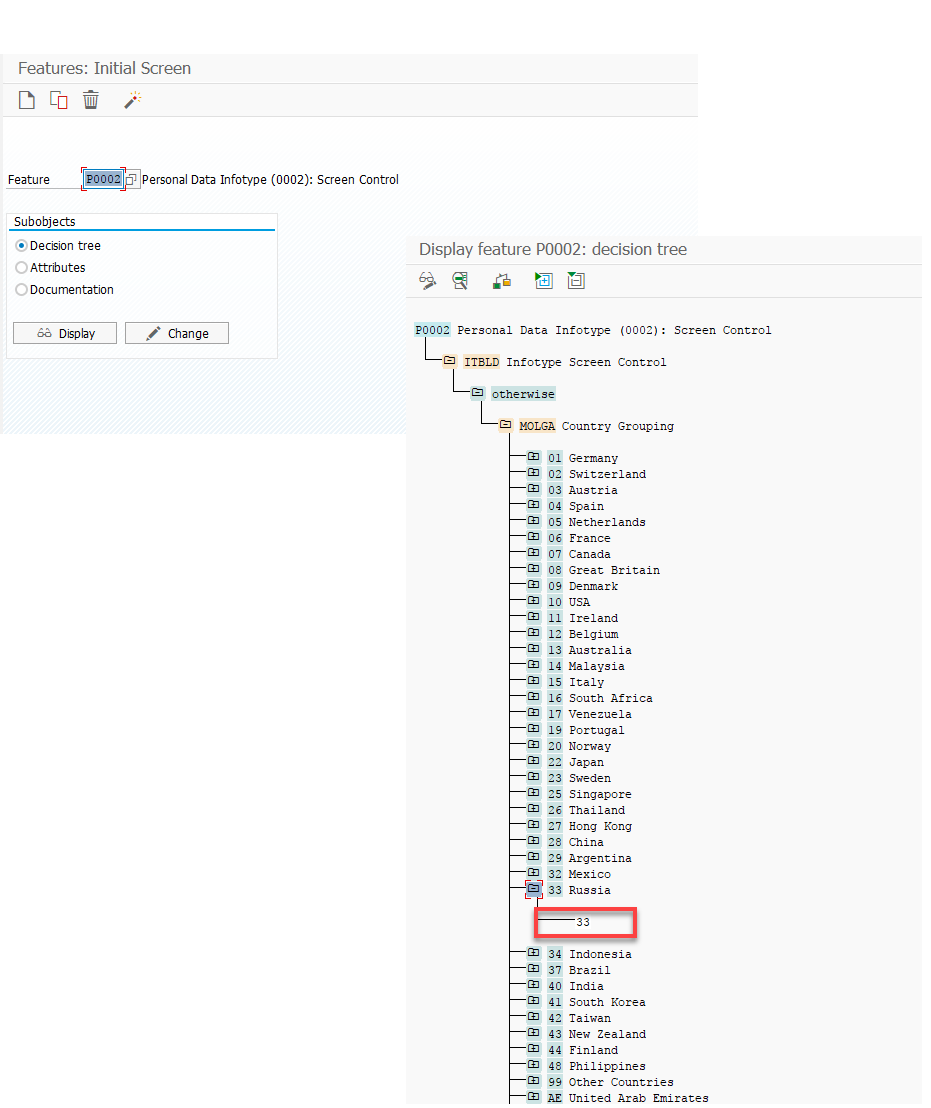
Find the corresponding entry in the configuration view T588M, where the Variable Key field is assigned the value returned by feature P0002.
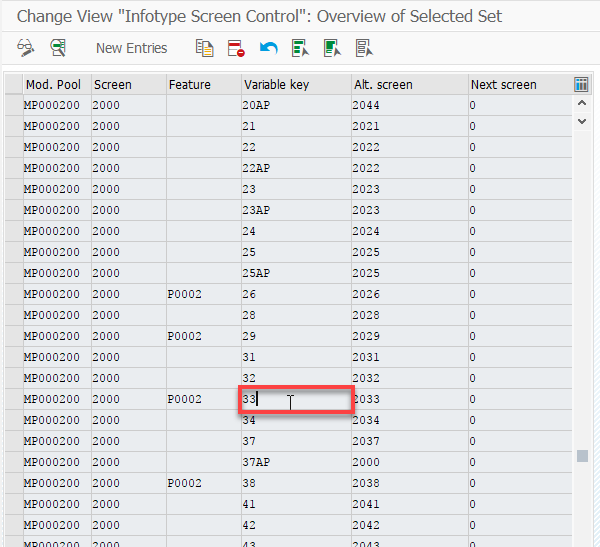
Double-click this entry to open the infotype field settings. Activate the Hide property for the required fields.
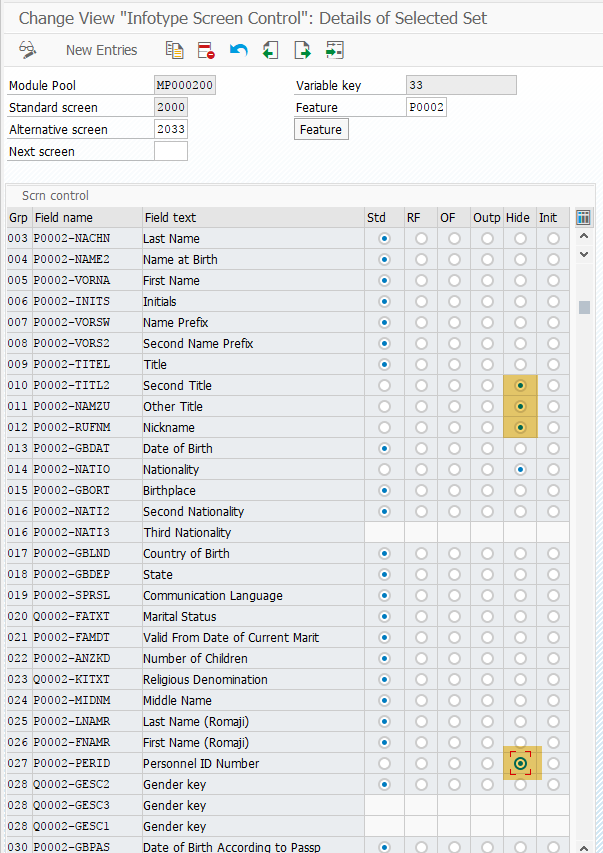
Save the changes. The result will be visible the next time you open transactions PA20/PA30.
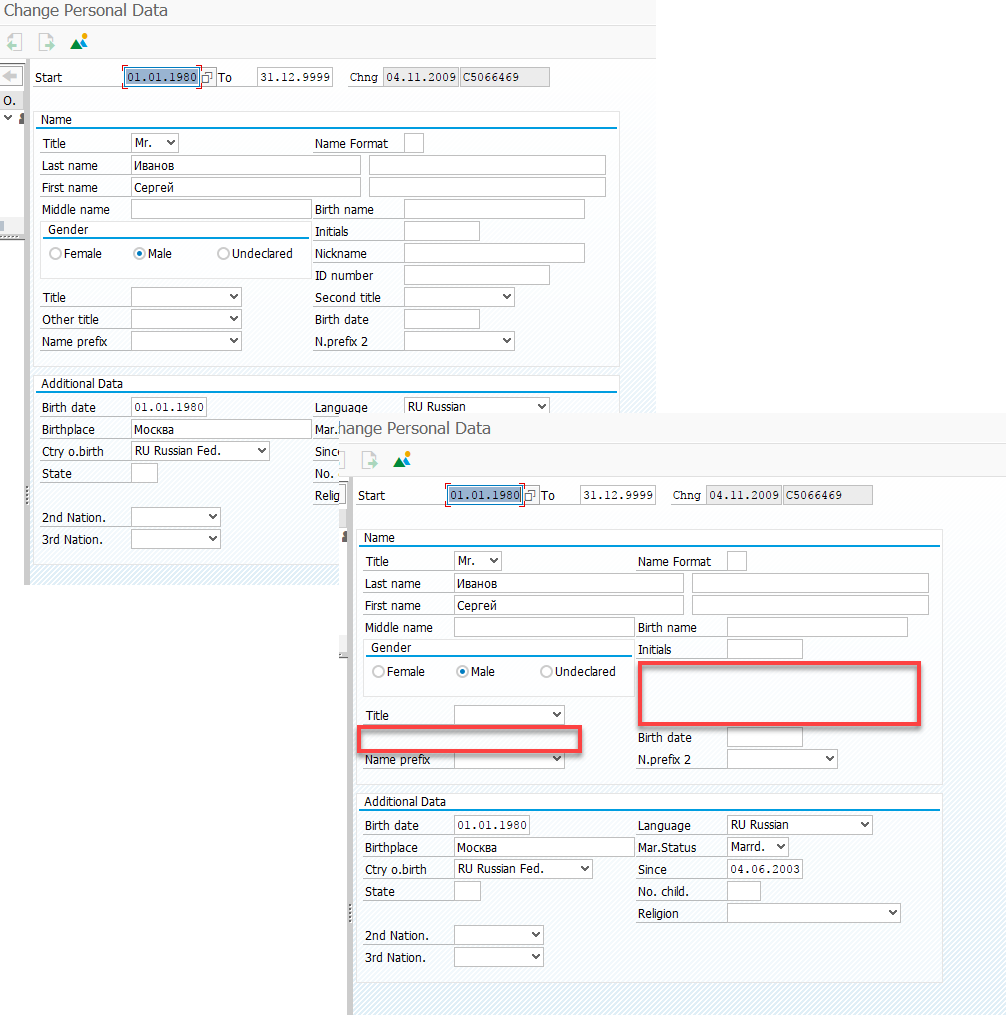
More detailed information about working with Personnel Administration infotype fields can be found in the documentation located at the following SPRO path:
IMG: Personnel Management → Personnel Administration → Customizing User Interfaces → Change Screen Modifications
Also available in the vendor’s help portal:
See: Infotype Screen Control