How to Launch SAP GUI from SAP Fiori Launchpad
How to Launch SAP GUI from SAP Fiori Launchpad
It is still too early to speak about completely abandoning the use of SAP Logon in the daily work of business users. That’s why it is sometimes necessary to have the ability to quickly launch SAP GUI directly from the SAP Fiori Launchpad.
See also: How to Add a Tile to SAP Fiori Launchpad?
Achieving this is quite simple by using the ICF service nwbc_sapguilink (NWBC service for generating SAP GUI shortcuts).
See: ICF - Internet Communication Framework
See: ICF Services
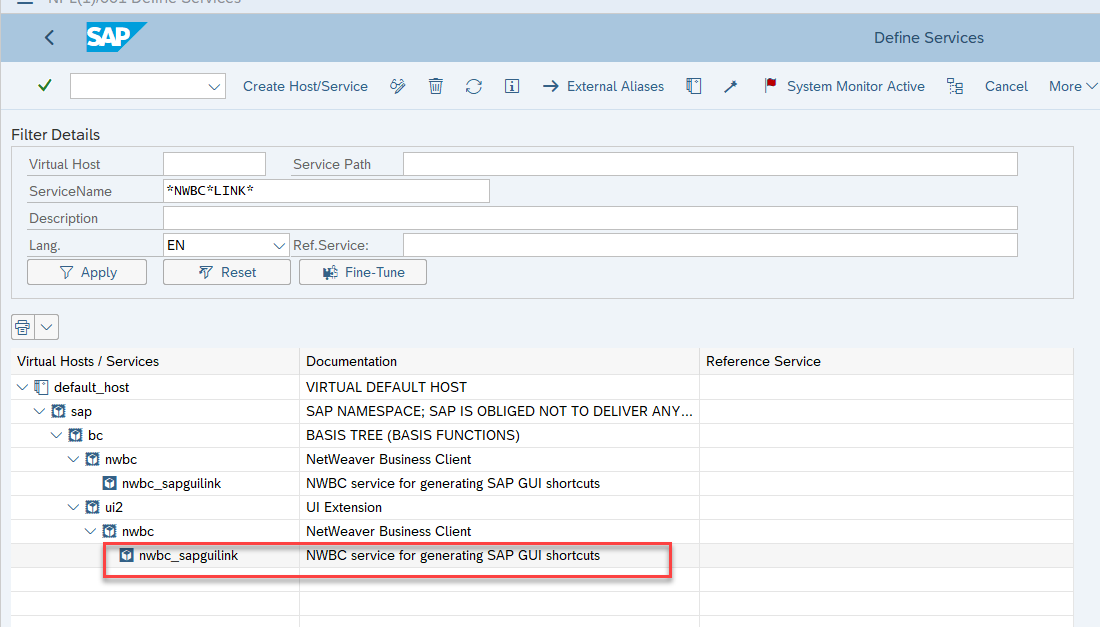
Launching this service from the backend system results in the creation of a shortcut. When opened, the user will be able to log in to the system via the NWBC client.
See: SAP NetWeaver Business Client
An example of adding a new tile that launches SAP Logon from the SAP Fiori Launchpad is provided below.
Creating a Tile Catalog
Use transaction /ui2/flpd_cust to create a new tile catalog.
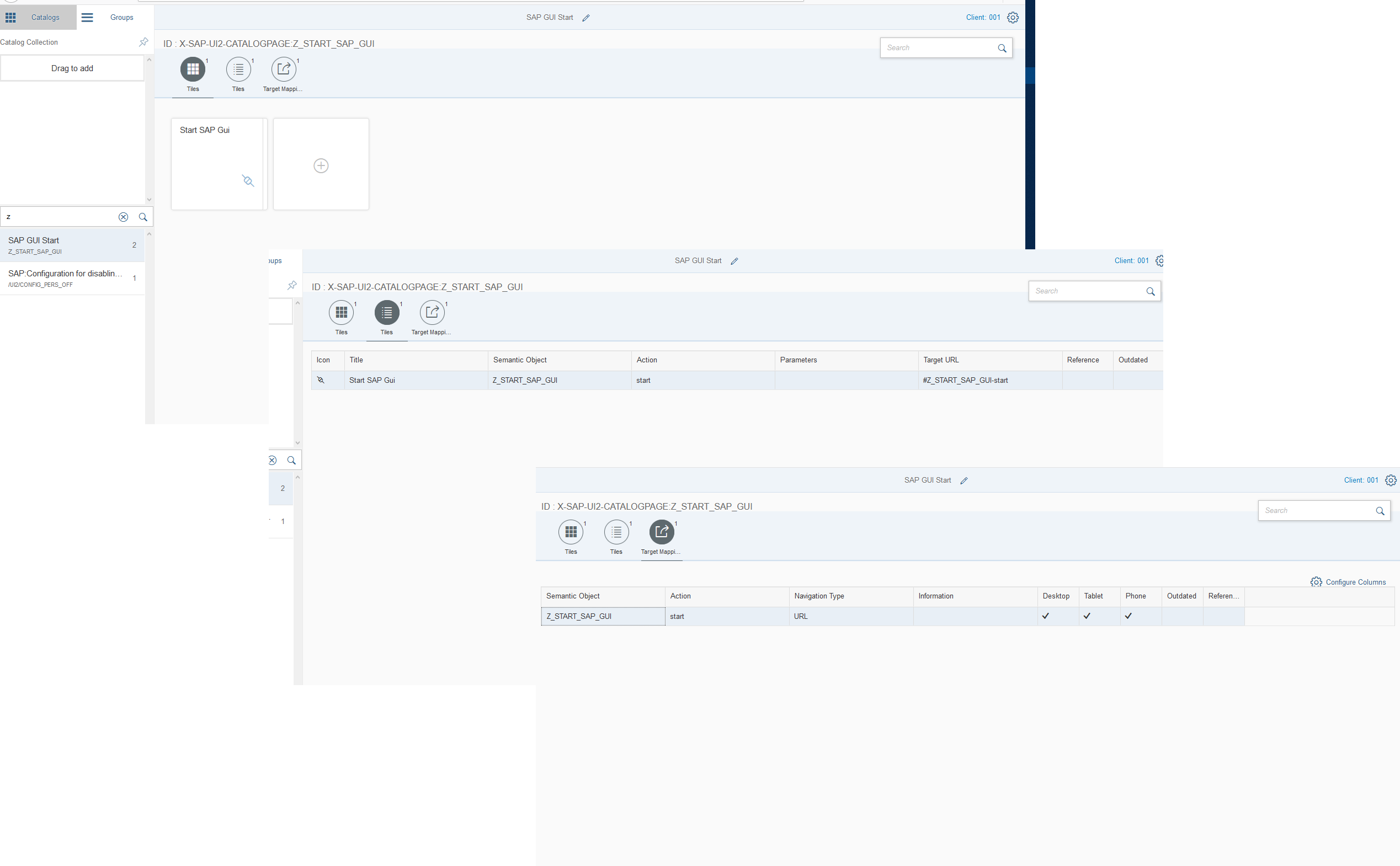
In the Target Mapping configuration, specify the path to the ICF service and set the application type to URL.
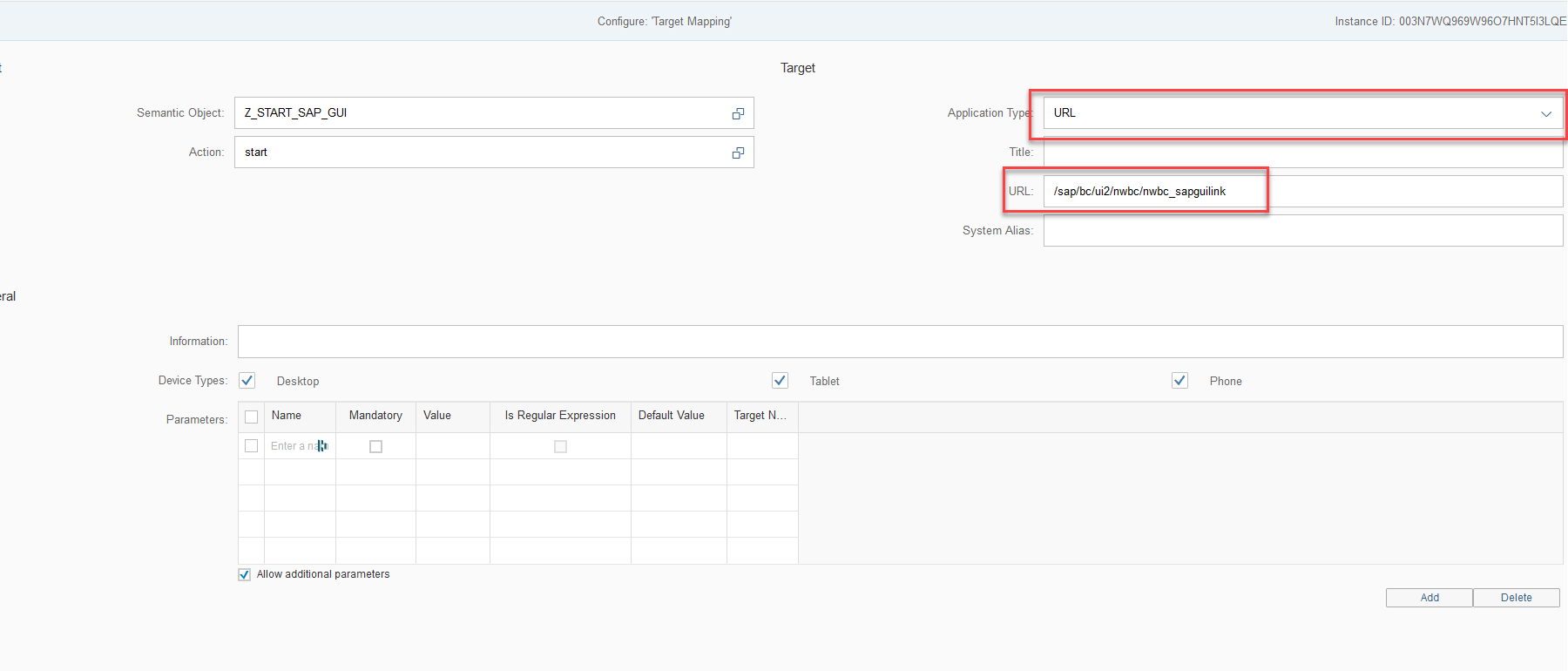
A new semantic object can be created using transaction /UI2/SEMOBJ.Creating a Tile Group
Use transaction /ui2/flpd_cust to create a new tile group and add the tile from the catalog you just created.
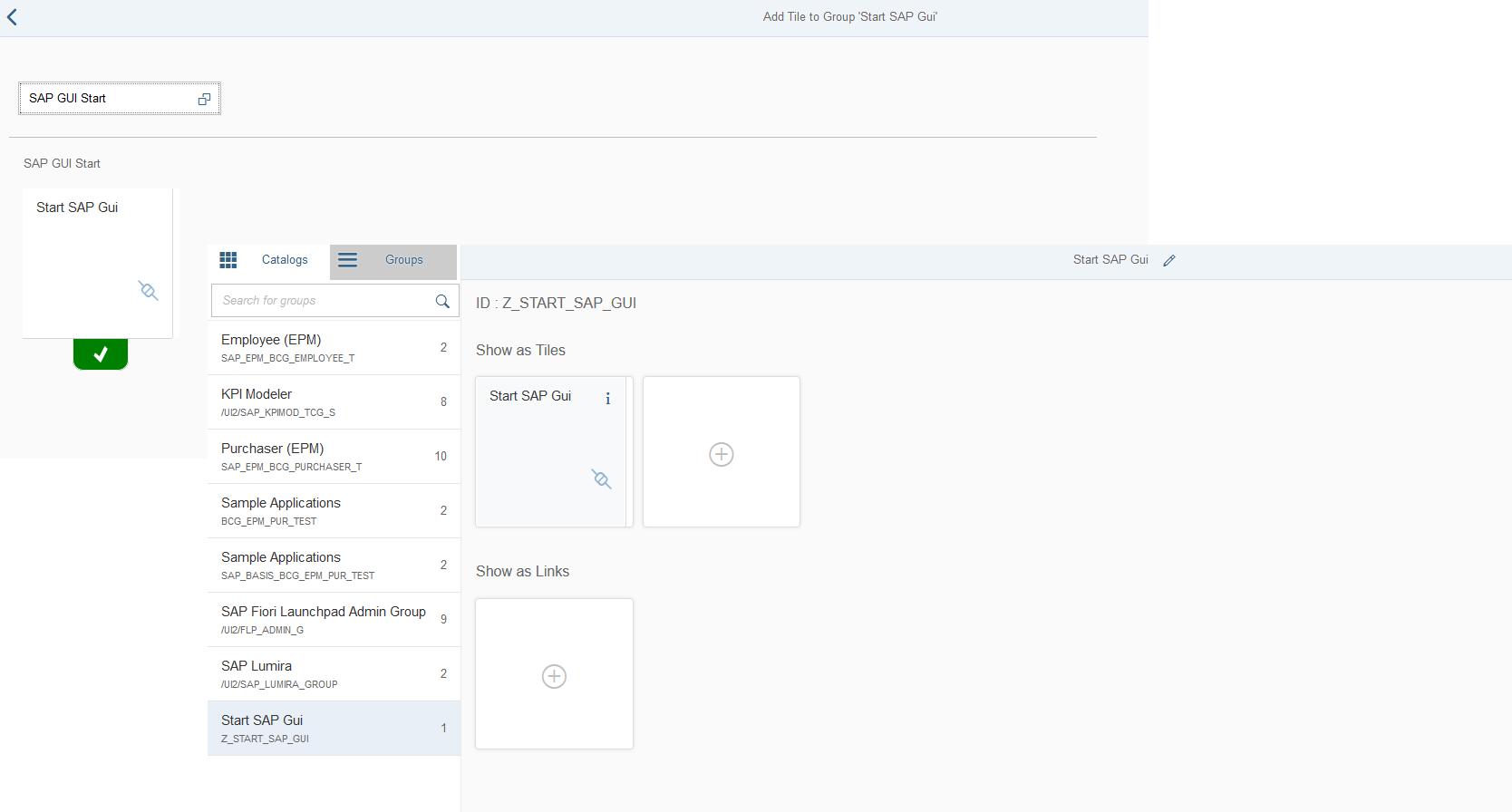
Creating a Role
Use transaction PFCG to create a new role and include the previously created tile group and catalog in it.
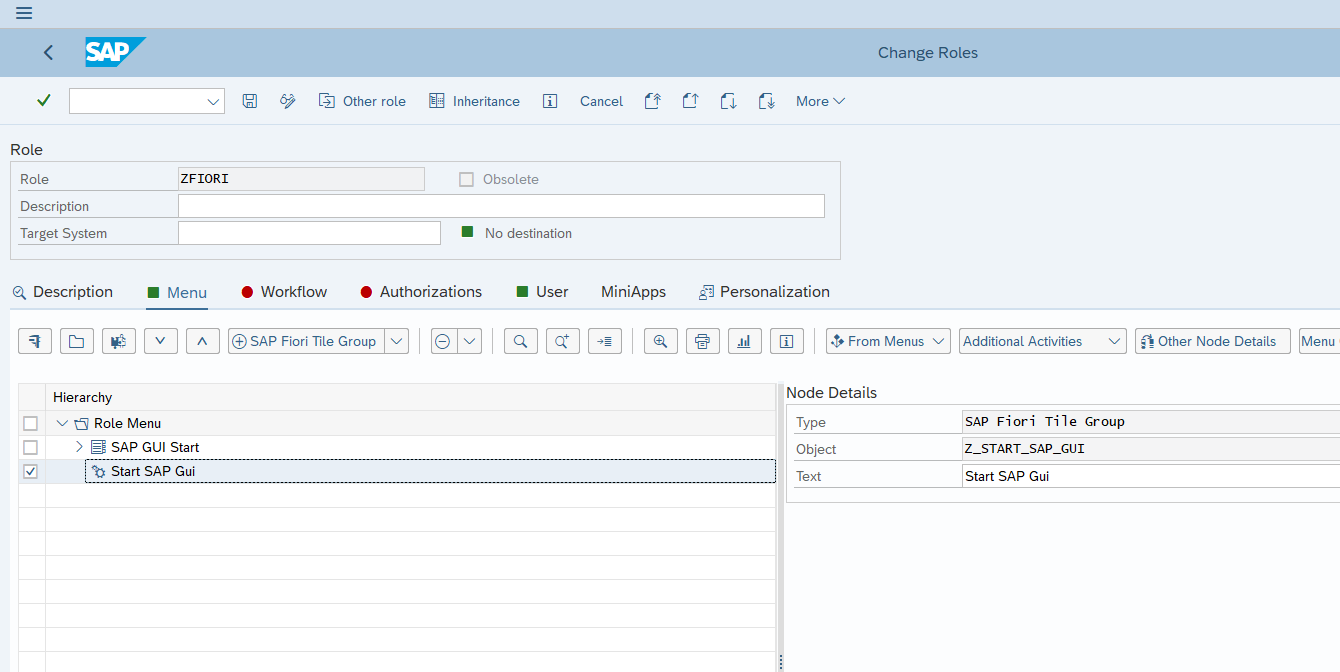
Testing
Make sure that the user’s workstation has the NWBC client installed—preferably with the latest patch level.
See also: SAP Note 2744024 - SAP Business Client 7.0 expected release