The MIME Repository – A Consultant's Faithful Assistant
The MIME Repository – A Consultant's Faithful Assistant
To be fair, it's not just for consultants—but also for developers working alongside them.
What is this all about?
The MIME Repository is a standard storage location for different types of files used for various purposes.
See: MIME Repository MIME Repository Purpose The MIME Repository serves as storage for all MIME objects (for example, PDF files, images, ZIP files and so on) in a SAP system. The MIME objects are stored as development objects in the SAP database and are represented in the MIME Repository as a hierarchy of items and folders.
If you've ever developed Web Dynpro or BSP applications, you're likely familiar with the process of adding, for example, custom images to your apps.
See: MIME Repository
Features For each Web Dynpro ABAP or BSP application, the system automatically creates an identically-named folder in the MIME Repository, which stores only application-specific MIME objects. The folder /SAP/PUBLIC contains MIME objects that can be used by multiple software components:
- MIME objects accessible to all BSP applications are available at /SAP/BC/BSP/[namespace]/PUBLIC.
- MIME objects accessible to all Web Dynpro applications are available at /SAP/BC/WebDynpro/[namespace]/PUBLIC
Beyond images and documents, the repository can also store executable files (application/octet-stream).
See also: Supported MIME Types
Now, imagine you're tasked with integrating your SAP system with some external device—perhaps connected locally to the user's workstation or available via a network resource. You need to fetch some data from this device and save it to the SAP system.
Direct access from SAP might not be possible. But you can use a small external utility. After being downloaded onto the user's local machine from SAP, it performs its task and then quietly exits. Something along those lines.
Here’s a potential implementation of such a scenario.
1. Creating the Utility
For this example, I’ll use a basic script written in Python:
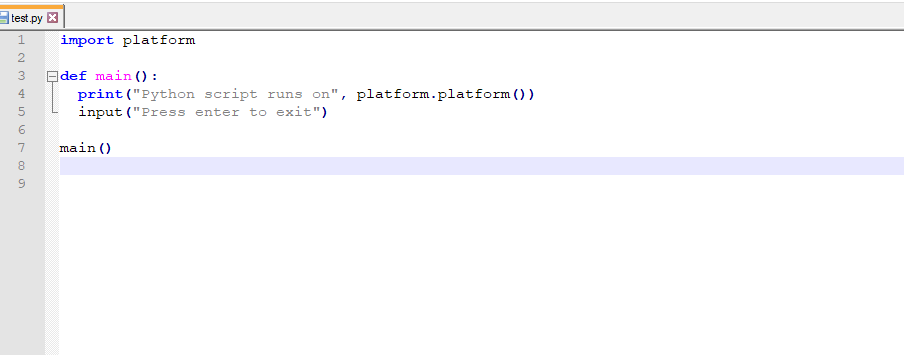
2. Uploading to the MIME Repository
You can access the MIME Repository via transaction SE80, under the corresponding section:
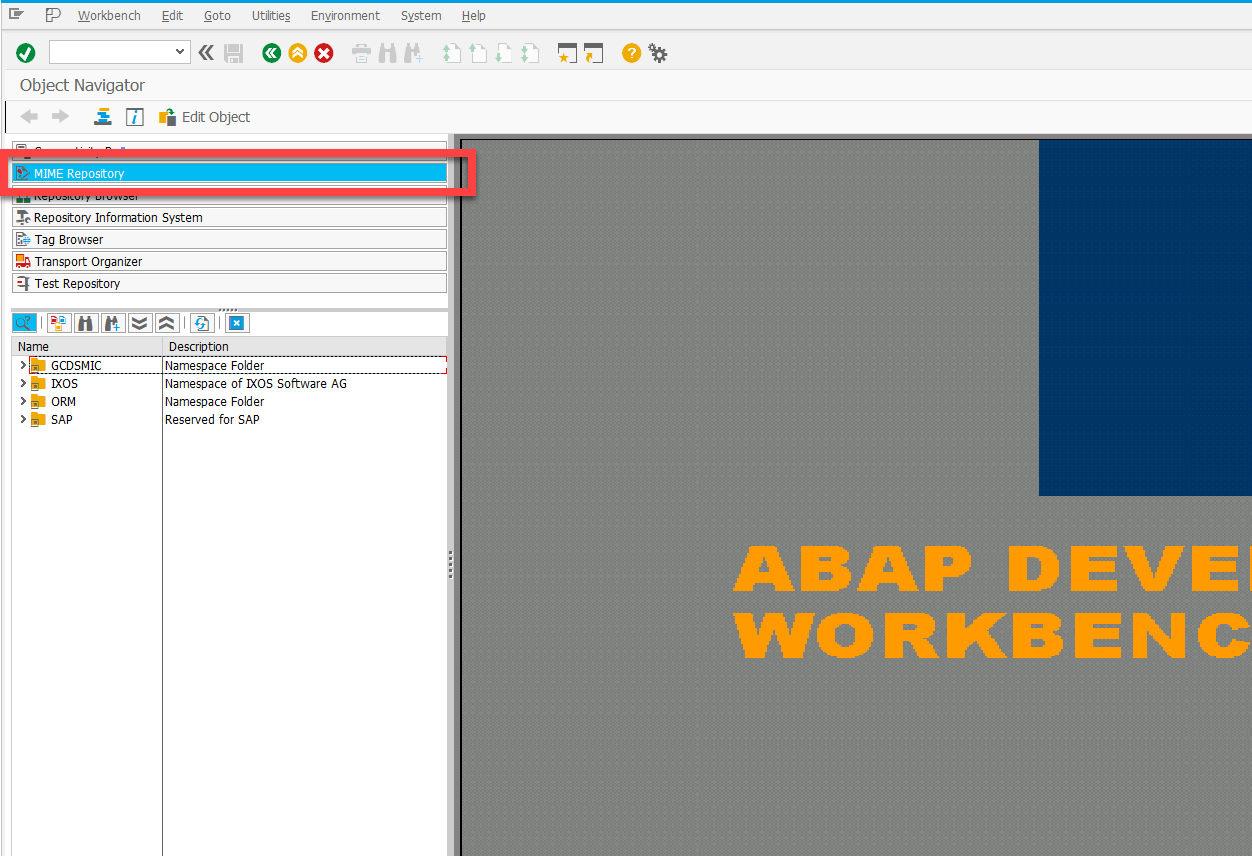
Select the directory where you’d like to store the files.
See also: Creating Folders
I’ll use the following path: SAP -> PUBLIC -> zdemo. Right-click the newly created folder and choose Import MIME Objects from the context menu:
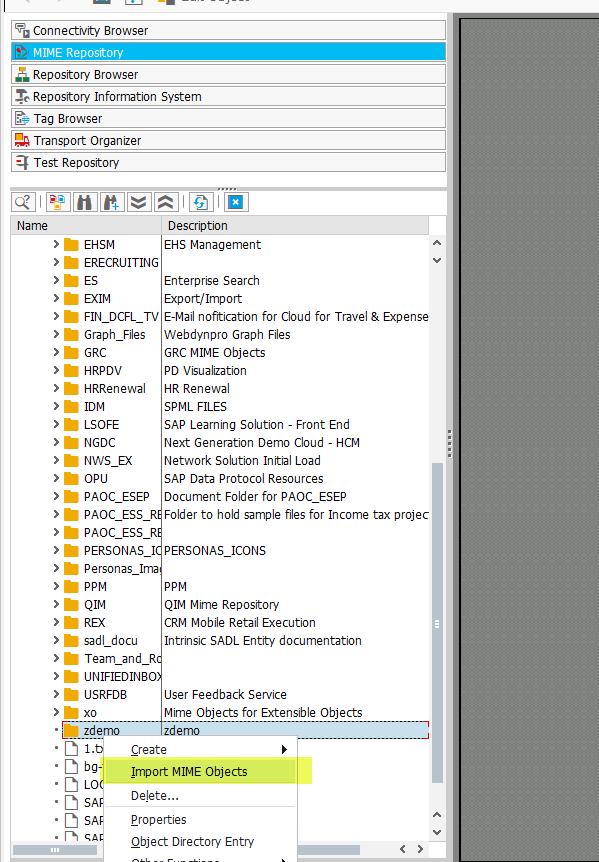
Select the file to import and save it into the system. (In my case, I also had to acknowledge that the file type isn’t quite SAP-standard.)
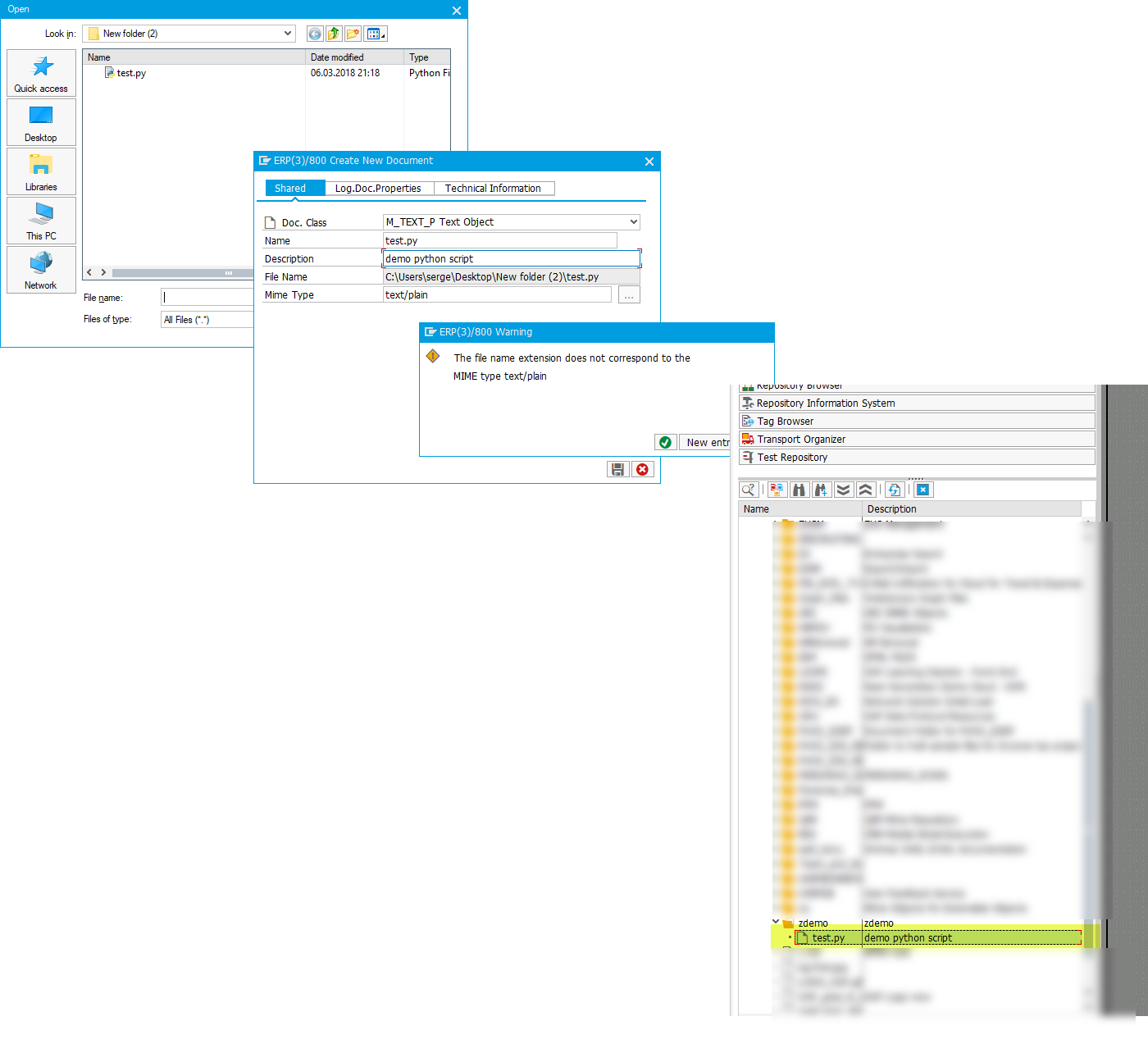
3. The ABAP Part
No extra commentary here. Let's assume:
REPORT zmime_demo.
CONSTANTS:
c_filename TYPE string VALUE 'test.py',
mim_value TYPE string VALUE 'zdemo'.
DATA:
lo_api TYPE REF TO if_mr_api,
lv_mime TYPE string,
lv_xdata TYPE xstring,
lv_path TYPE string,
lv_fpath TYPE string,
lv_length TYPE i,
lt_file_tab TYPE solix_tab,
iv_file TYPE xstring.
PARAMETERS: p_run TYPE c1.
CASE p_run.
WHEN 'Y'.
CONCATENATE 'SAP/PUBLIC/zdemo/' c_filename INTO lv_mime.
lv_path = 'C:\Temp'.
CONCATENATE lv_path '\' mim_value '\' c_filename INTO lv_path.
IF cl_gui_control=>gui_is_running IS INITIAL.
" some message here...
RETURN.
ENDIF.
lo_api = cl_mime_repository_api=>if_mr_api~get_api( ).
CALL METHOD lo_api->get
EXPORTING
i_check_authority = abap_false
i_url = lv_mime
IMPORTING
e_content = lv_xdata
EXCEPTIONS
parameter_missing = 1
error_occured = 2
not_found = 3
permission_failure = 4
OTHERS = 5.
IF sy-subrc <> 0.
" message
RETURN.
ENDIF.
iv_file = lv_xdata.
CALL FUNCTION 'SCMS_XSTRING_TO_BINARY'
EXPORTING
buffer = iv_file
IMPORTING
output_length = lv_length
TABLES
binary_tab = lt_file_tab.
IF lt_file_tab IS INITIAL OR lv_length <= 0.
RETURN.
ENDIF.
CALL METHOD cl_gui_frontend_services=>gui_download
EXPORTING
filename = lv_path
filetype = 'BIN'
bin_filesize = lv_length
CHANGING
data_tab = lt_file_tab
EXCEPTIONS
file_write_error = 1
no_batch = 2
gui_refuse_filetransfer = 3
invalid_type = 4
no_authority = 5
unknown_error = 6
header_not_allowed = 7
separator_not_allowed = 8
filesize_not_allowed = 9
header_too_long = 10
dp_error_create = 11
dp_error_send = 12
dp_error_write = 13
unknown_dp_error = 14
access_denied = 15
dp_out_of_memory = 16
disk_full = 17
dp_timeout = 18
file_not_found = 19
dataprovider_exception = 20
control_flush_error = 21
not_supported_by_gui = 22
error_no_gui = 23
OTHERS = 24.
IF sy-subrc <> 0.
RETURN.
ENDIF.
CALL METHOD cl_gui_frontend_services=>execute
EXPORTING
document = lv_path
EXCEPTIONS
cntl_error = 1
error_no_gui = 2
bad_parameter = 3
file_not_found = 4
path_not_found = 5
file_extension_unknown = 6
error_execute_failed = 7
synchronous_failed = 8
not_supported_by_gui = 9
OTHERS = 10.
IF sy-subrc <> 0.
RETURN.
ENDIF.
WHEN 'N'.
WRITE:/ 'No external scripts here'.
ENDCASE.
4. Testing
The test consists of a few steps:
- Confirm that the target directory where the script should be downloaded is initially empty.
- Run the ABAP program with a parameter that prevents the script from being downloaded. Verify the behavior.
- Run the ABAP program with a parameter that causes the script to be downloaded and executed. Verify the behavior again.
As always, with love. Hugs, ignatov.